
Performance is on top priority for any developer if you want to create an application or website. With performance optimization, one can make their site seamlessly easy to use. It also increases the scalability of the website and makes it future-proof.
Let’s understand this with a few examples of why you need to optimized websites.
- Amazon, the world’s best eCommerce site, has experimented by slowing the sites by 100ms, and the sales dropped by 1%. Can you imagine the loss? It’s enormous, isn’t it?
- Similarly, Google slowed its search engine by 500ms, and traffic dropped by 20%.
I hope, this is clearly understood that performance plays a significant role in modern websites. Today in this article, we’ll be discussing a few tips for performance optimization is done in ASP.Net sites.
ASP.Net built dynamic websites and helped developers to create a scalable applications with fewer codes. ASP.Net provides a client-side state management mechanism. It allows developers to choose from one out of several languages to target the ASP.Net framework. But this remains perfect for all APS.Net Development Company. Users might expect more quick and reliable services with a constantly increasing scale. So, what you would do as one of the best ASP.NET development company in India, would you hire ASP.Net Developers or simply find ways to optimize your ASP.Net application performance.
Dive in to know everything about ASP.Net performance Optimization
1. Identify Bottlenecks
Identifying and understanding the problem area is a must in your ASP.Net application to optimize performance. Developers can find issues that stem up from design to architecture. Few common issues that affect ASP.Net website or app rendered HTML, complicated algorithms, and thread pool issues in the long run.
2. Essential ASP.Net Tools
Various range of tools are available that will manage your ASP.Net website or application. Few popular tools are, .Net code profilers, windows performance counters, ideal for finding hot paths, and another such tool that provides metrics related to CPU usage, HTTP errors, garbage collectors, request queuing and memory usage.
To get more accurate data, one needs to create custom metrics that will focus on areas that are relevant to your app. Moreover, the critical indicator will work according to the goal set by you for optimization. One can use IIS access logs to know slow requests and user requests to identify optimization areas. Users can also track multiple third-party tools using the above stats.
3. Disable View State
It’s one of the best techniques to optimize ASP.Net application performance by merely turning it off. Mainly, ASP.Net uses the view state method to keep page and control values. There are times when you don’t require a View state so you can disable it. Also, there is no need when the control to be populated after every pushback. Note that it works differently on different applications and different machines.
Check below the best practices to override these errors
- Use view state whenever needed but within the limit.
- Don’t use multiple forms on a single page
- Enable tracing by monitoring the size of the view state
- Use it wisely on pages that are needed.
- Avoid storing large objects.
4. Remove Unused Modules
There is a lot of requests which are passed through various HTTP modules of ASP.Net pipelines. Later they run a code to check the list of active modules that aren’t used. Here, you can shorten the pipe of a request by removing the unused modules. It would add efficiency and speed to your application. Most of the time, HTTP modules don’t come with a purpose. So, you can hire an ASP.NET developer to run a code and detect unused modules without disabling it.
5. Image Optimization
Graphics are one most overlooked things when developing a website or application. Graphics take lots of time in page loading which ultimately slows down. Optimizing graphics is as essential as other methods we use. Optimization can be performed with a various number of extensions depending on the type of application created. You can use an image optimizer tool to automate all graphics while building. It will help in reducing the need for bandwidth and in boosting page performance.
6. Caching Utilizing
As we know output cache is useful in the loading page quickly as it stores a copy of the ASP.Net page in memory. Moreover, othe utput cache is essential for dynamic page load so are given more features to enable customization. Ensure that your output cache has excellent speed that won’t affect your website performance. Lastly, configure the Cache in runtime by using SetExpires and SetCacheability.
How to best use the Cache?
- Use cache in all layers of DataAccess, UILayer, and other Businesses
- Do not cache expensive objects in Cache like connection
- Use output cache for static pages and location as per your need
- Use Cache to cache the page component partially
7. .Net Web Optimization Framework
Microsoft introduces the ASP.Net web optimization framework that helps in web app performance optimization. So, to optimize its performance, it uses two main principles:
- Bundling- It’s a feature that was used in ASP.Net 4.5 version and helps in reducing the requests to the server. It combines multiple resources such as CSS files, Script with single resources, and fewer requests. Use this to improve the speed of page load.
- Minification- It’s a feature used to minify the size of requested resources by trimming and shortening whitespace and variable names etc.
8. Use HTTP Compression
It’s a prevalent method that is used to optimize performance. HTTP compression works by compressing the content in Gzip format and transmitting data on wire to show significant improvement and reduce transmission time. They support two formats:
- Static Compression: It generally works by compressing static cache content. The request is compressed, and followed request uses a compressed version. Compressing static one and not the dynamic one.
- Dynamic Compression: It isn’t like static content as the content often changes. Also, it supports compression without adding it to the Cache.
9. Choose a pipeline that hosts on IIS
Talking about the pool level, then there are mainly two pipeline modes classic and integrated. In classic mode, the supported application will migrate from an older version of IIS. Here, IIS will be implemented as modules, and similarly, the feature will be applied as an HTTP module as works great as a part of the ASP.Net pipeline. While in integrated mode both pipelines will merge in one and in all modules of IIS and ASP.Net, which ultimately reduces the redundancy and improve performance.
10. Resource Management
It’s an overall resource for your application that directly relates to the performance of the use. If your resource management is poor, it will decrease the tools and performance by giving loads to your CPU. Follow this useful technique for best resource management.
- Make good use of pooling
- Use proper connection object
- Handle memory leaks with ease
- Remove unused variables
- Dispose of unused resources
11. String Handling
It’s one of the key management tools to manage the memory of your application. Have a look to learn how to make the best use of handling strings
- Use Response. Write() to get fast output
- Use StringBuilder when you aren’t aware of iteration
- Use +=operator to concentrate string
- Don’t use .ToLower() while comparing strings instead use string. compare to compare two strings
Conclusion
If you’re an ASP.NET Development Company, then these few simple ways can help to increase the speed and performance of your ASP.Net applications or website. The best way is you can hire ASP.Net Programmer to optimize the applications. Keep a note to always look at the small details that help in developing high-performing applications. As no matter how perfect you have developed your application, a small error can ruin it all. Get a habit of checking performance at each level and boosting the performance of your app or website.

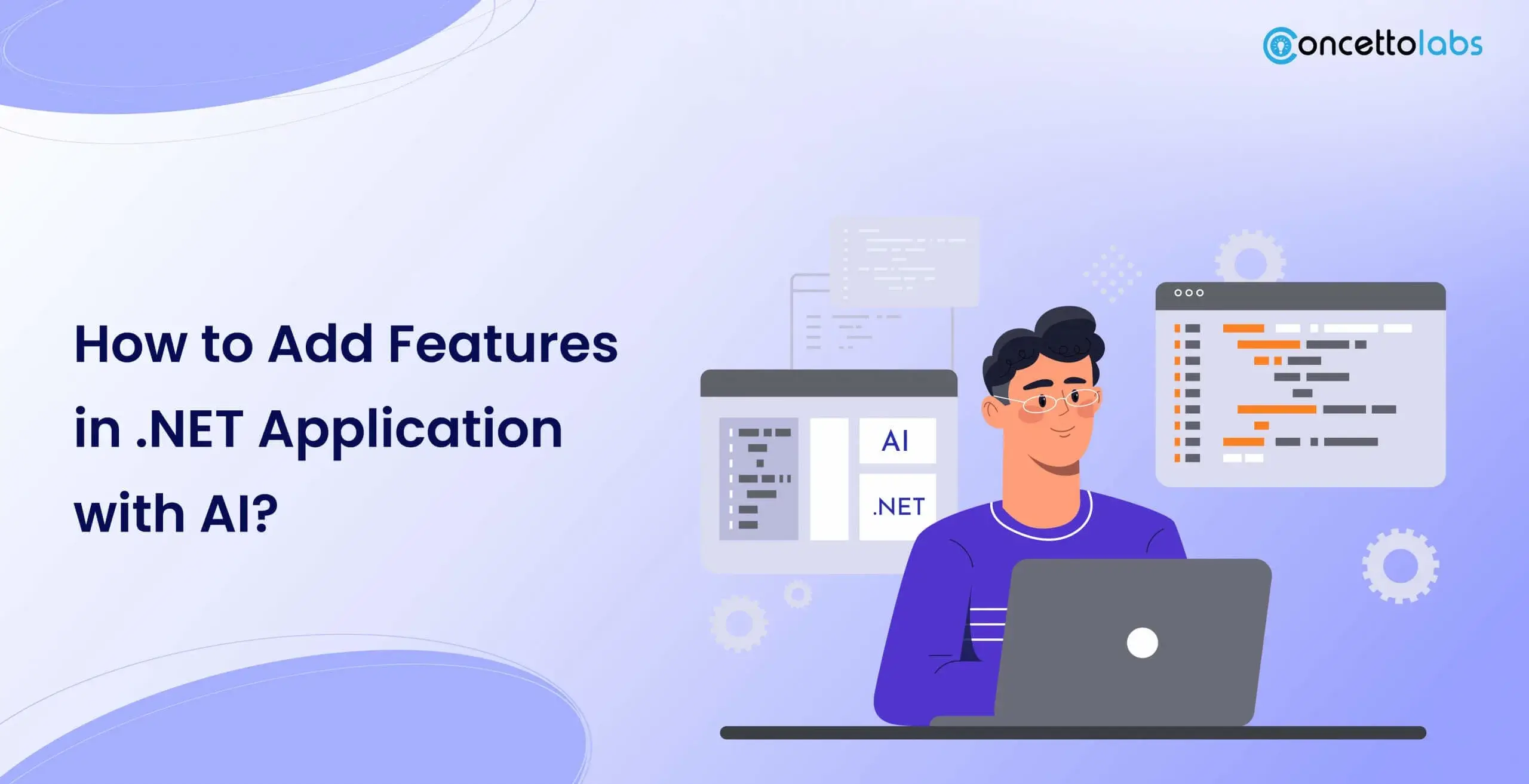
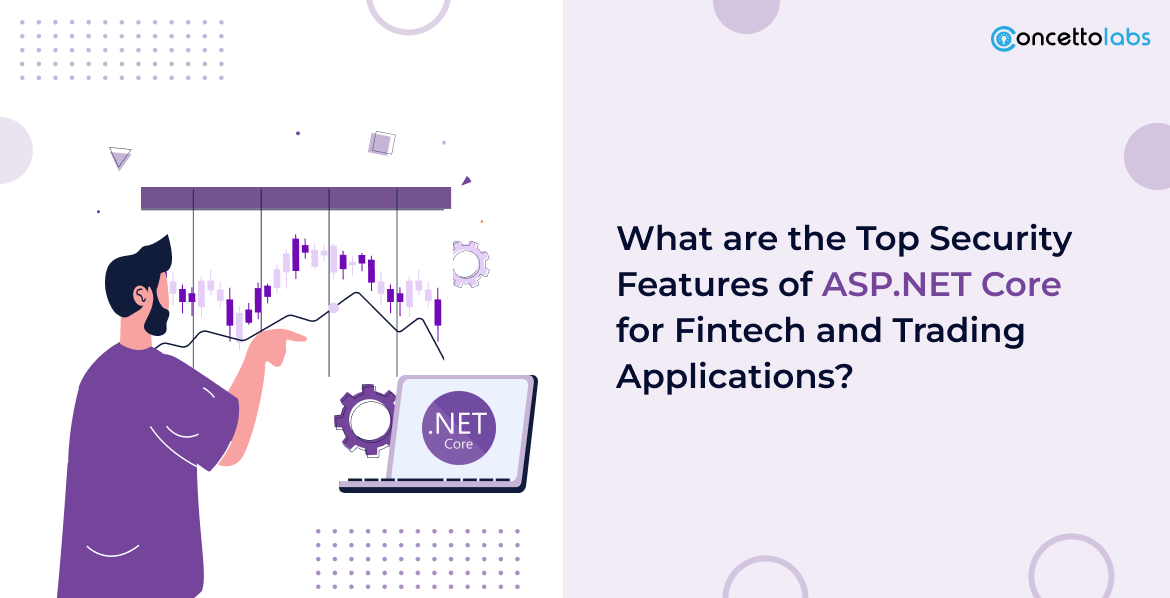



 Indonesia
Indonesia
 Botswana
Botswana
 USA
USA
 Italy
Italy
 Panama
Panama




