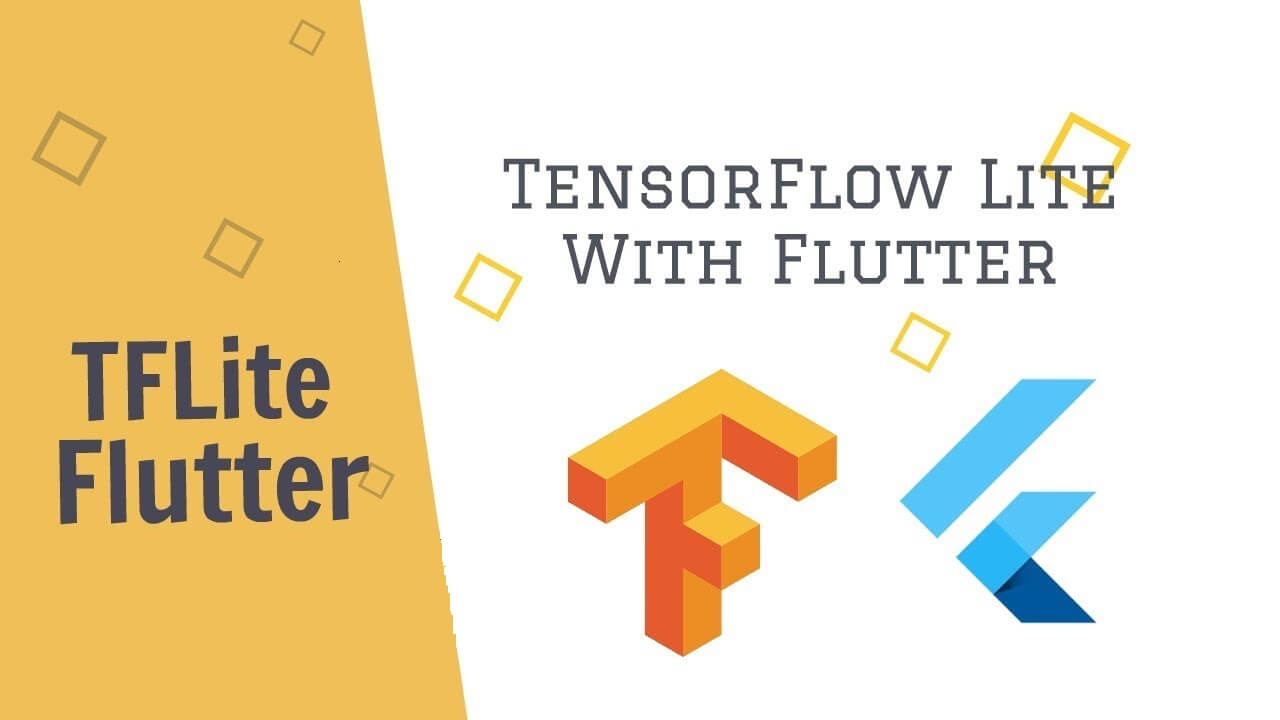
Flutter Tensorflow is rapidly becoming one of the most popular mobile app development tools in the market with businesses looking to hire flutter app developers for their custom app requirements. Any up-and-coming flutter app development company is looking to constantly innovate and experiment with the tech to progress.
Flutter app development is now expanding into the arena of machine learning where minor projects are being created based on machine learning. One such experimental project that you can work on is developing a handwriting digit recognizer app using Flutter and a machine learning tool Tensorflow.
Here’s how you can get started:
1. Develop the machine learning model using Tensorflow
This model will help the device recognize the number through its shape and match it with the relevant digit is drawn using machine learning. It will provide instructions to the app to display the drawn digit in the form of an image.
2. Develop the flutter mobile application for input based on the Tensorflow model
The second step is to develop the Flutter mobile app where
- Users can use a canvas for drawing up the desired numbers
- The drawn image will be matched with the relevant image as recognized by the device through the Tensorflow module
Begin with the Tensorflow Model
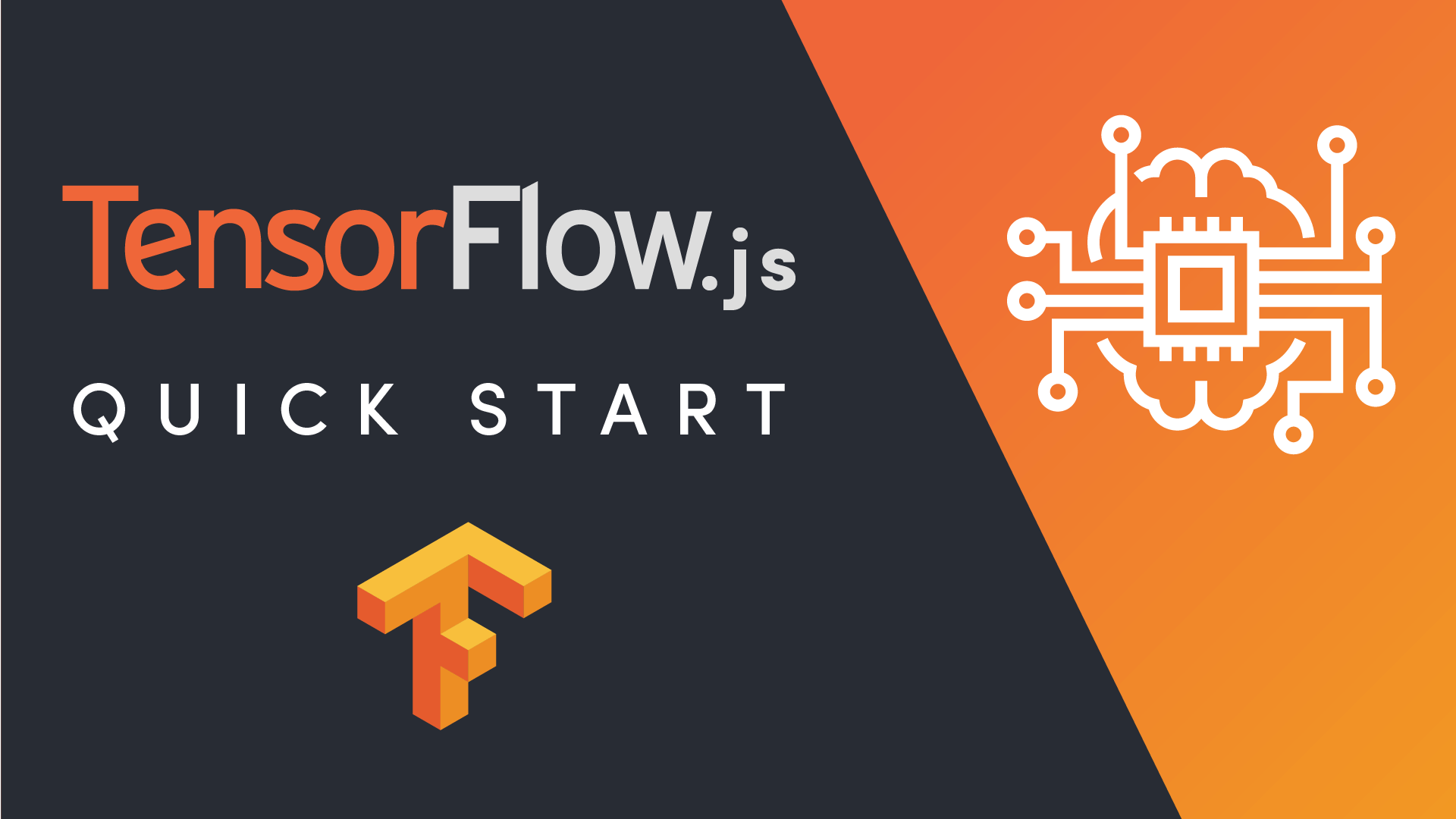
Step 1- Get Started
For getting started with Tensorflow, you can either run the model locally using Python or use a notebook such as Jupiter, Colab by Google, or Azure Notebooks by Microsoft.
Pro-tip: Create an isolated virtual environment to run this project so that it doesn’t harm the other projects in case anything goes wrong.
In case you decide to run with Python, this is the code you would need to use to install Tensorflow Post, you would need to create a defined project structure to store your model in.
In the case of a notebook, you can start directly from the point of importing Tensorflow.
Step 2- Load Dataset for Number Recognition
You would require a dataset that would translate the hand-written numbers into an image format. Tensorflow already has preloaded datasets to do just this. You can load the MINST dataset from Tensorflow which stores numbers in 28X28 pixel format where the images are 20X20 pixels with 4 pixels of padding on each side. The images are greyscaled.
Once your dataset is loaded, you can assign the value to each image. There are 256 values as there are colors. Generalize these values whereby the input is directly translated into values from 0 to 9 to make space for more modification in the future.
Step 3- Compile and Train
The next step is to compile your model and train it for maximum accuracy. A callback must be coded into the model to stop the training process for the model once this accuracy is achieved.
The final code for your Tensorflow model must look something like this:
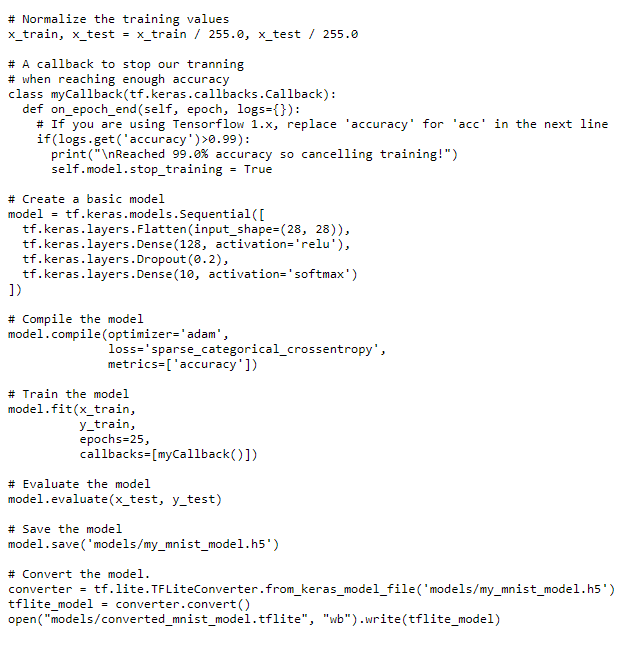
The Flutter App Development
The next step for your flutter app developers is to create a container app that will work with the model.
The flutter app development process is divided into two parts
- Importing the model and making it compatible with the app
- Developing a finger painting canvas for hand-written input of numbers
For importing the model, create your custom flutter app project and clean the main. dart file to start anew.
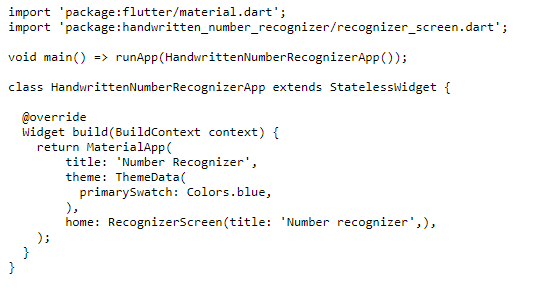
You must create another file where your custom code can work aside from the lib/main.dart file. This file will then be imported onto your project using the ‘home’ parameter. You can name it recognizer_screen.dart.
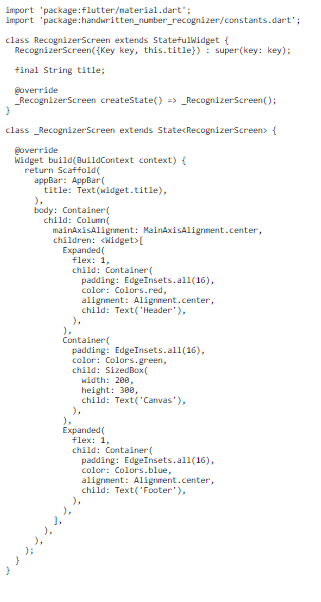
Once your new project is all set up, you will need to import the Tensorflow model and the Tensorflow library by modifying the pubspec.yaml file. Along with this, you will also need to create a text file with digits from 0 to 9 which will be associated with the output of the file.
Once everything is set, you need to declare your assets within your pubsec.yaml files. You can either declare all your assets together or only select and insert the assets you wish to utilize.
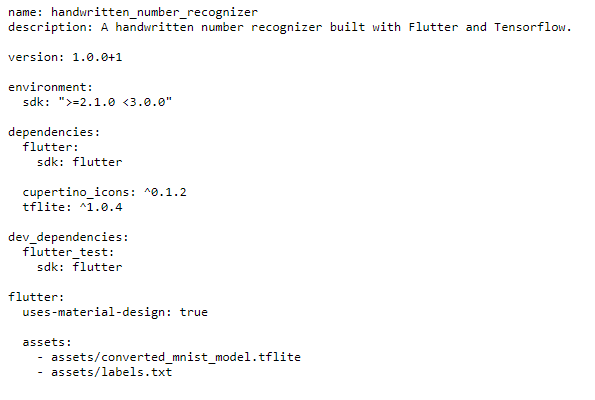
Since you are doing this in yaml, indentation is of prime importance.
Post this, you need to import the TensorFlow lite library ‘tflite’ through pubsec.yaml.
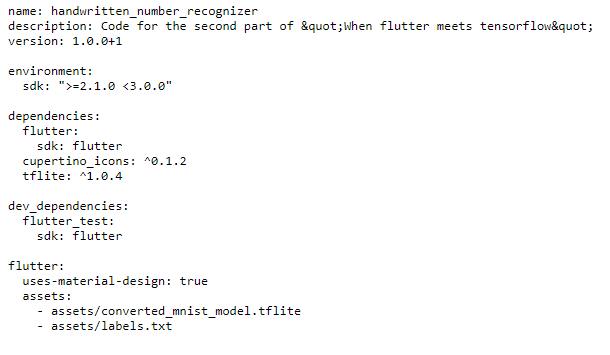
Developing the App Layout and the Canvas
Once your model is set up, you need to define an app layout with a header and footer in the form of a flex container which is set to
1. The size of the canvas where the numbers will be finger-painted will remain fixed.
For developing the canvas, you will require three flutter tools for painting which are:
- Custom Paint
- Custom Painter
- Canvas Widget
Canvas widget will provide a canvas for the input while CustomPainter helps the widget to run paint commands.
Create a subclass called drawing_painter.dart for your CustomPainter widget to include your custom code. You will be further required to import the flutter/material. Art in order to utilize any colors within the file.
To capture the data from the campus and pass it on to Drawing Painter where your custom code is located, you must use a Gesture Detector and a builder widget.
The code for the same should look something like this:
To wrap it up, the last two things that you must define are the canvas area so that the user cannot draw outside it and highlight the painting area by decorating it.
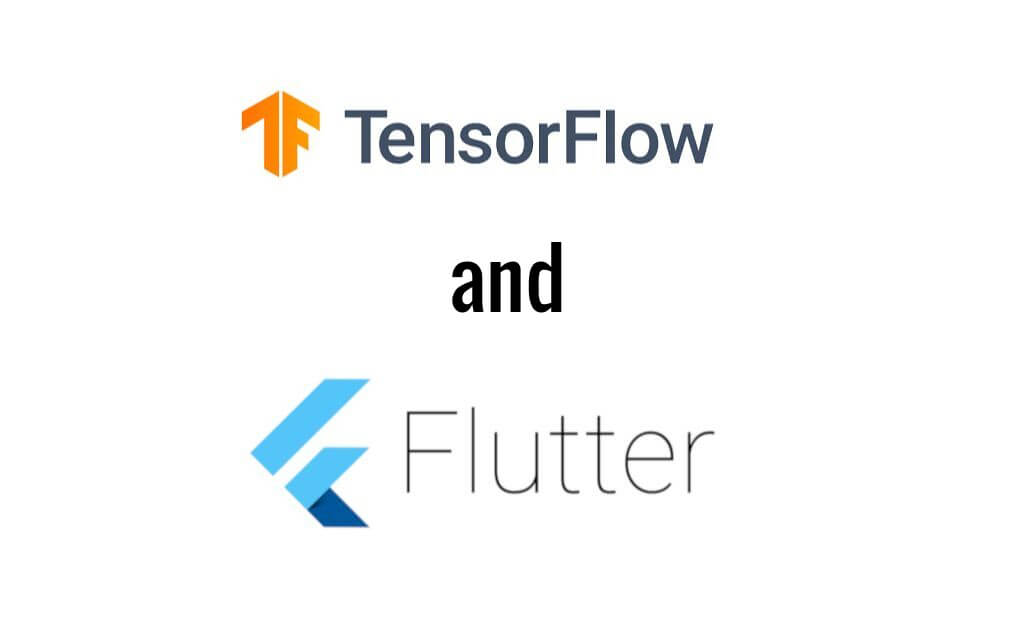
Flutter app developers now have all the tools in place to pass on the image from the canvas to your machine learning model for it to predict the number in the form of an image.
In case you do not feel confident enough to venture out on your own, the next update on the working of the app will be coming soon!


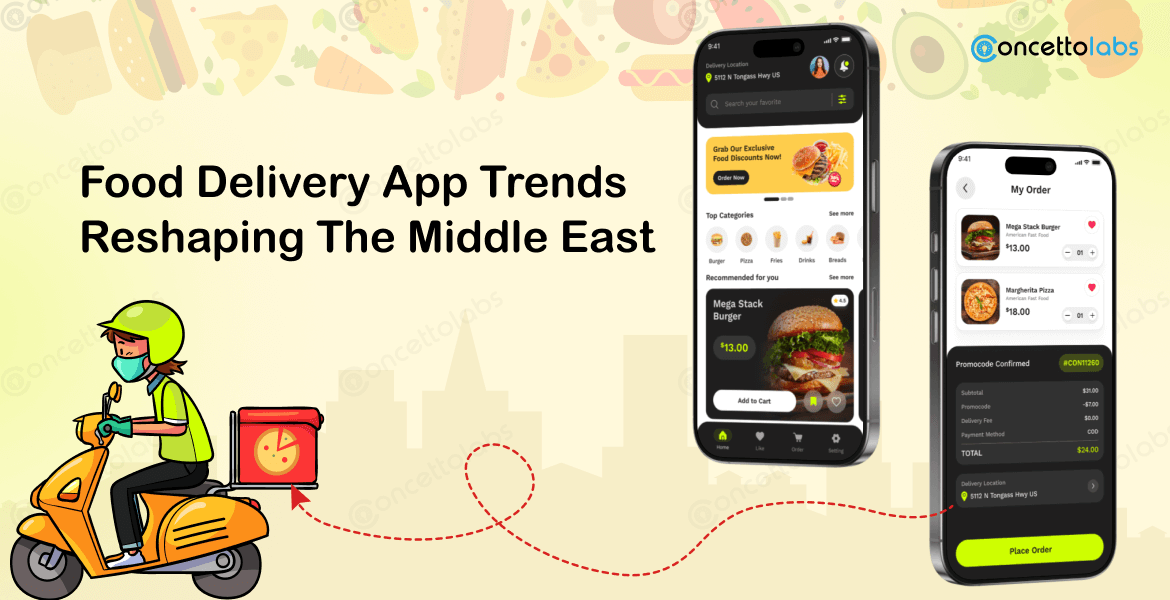
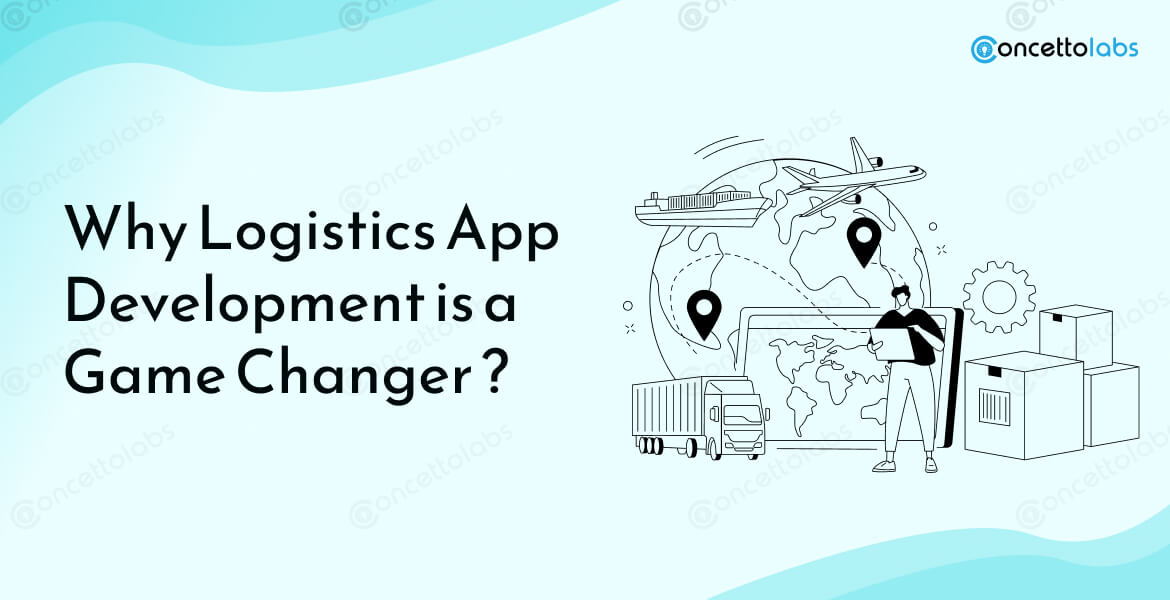
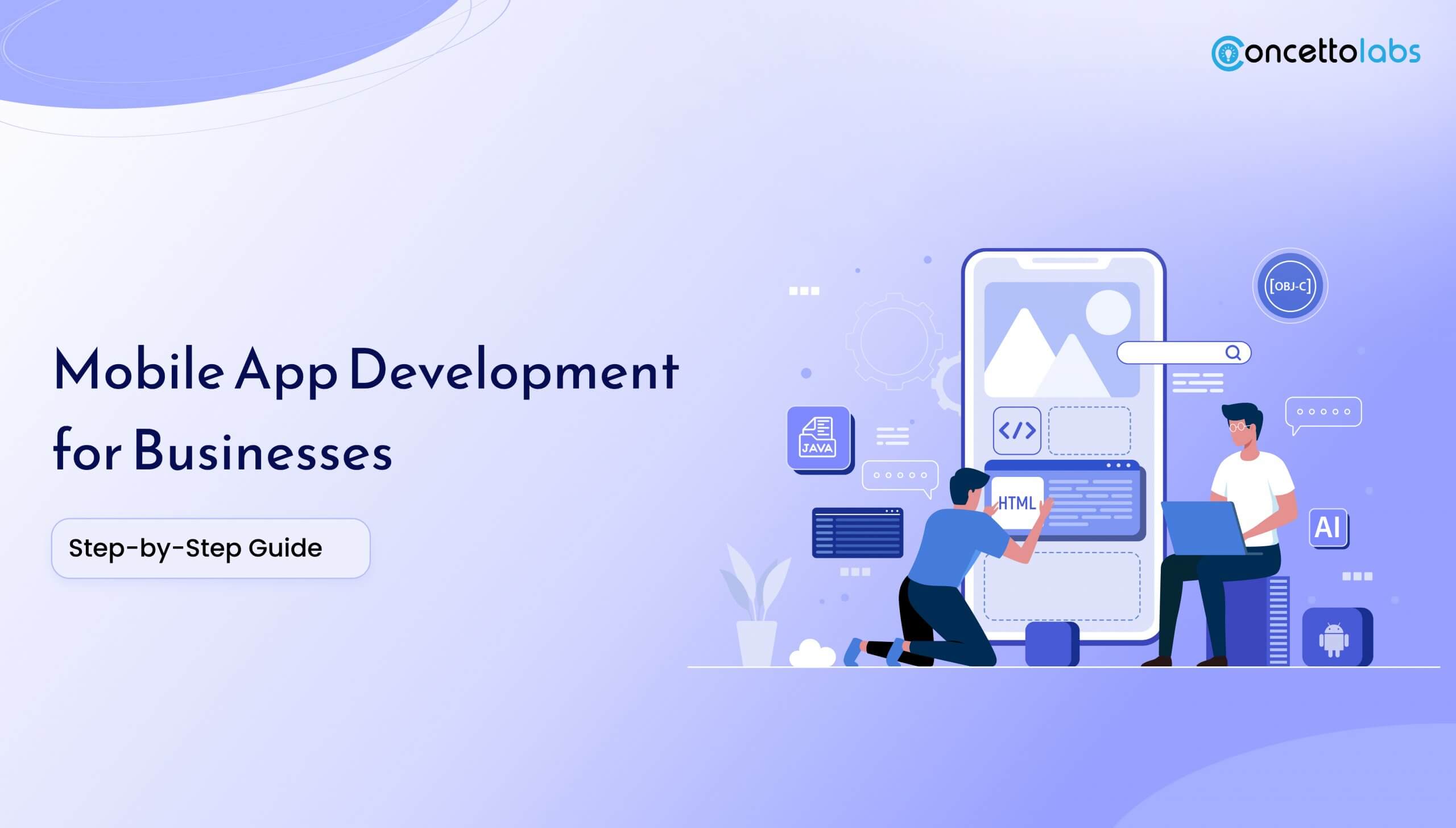


 Indonesia
Indonesia
 Botswana
Botswana
 USA
USA
 Italy
Italy
 Panama
Panama




 USA
USA UK
UK Saudi Arabia
Saudi Arabia Norway
Norway India
India Australia
Australia