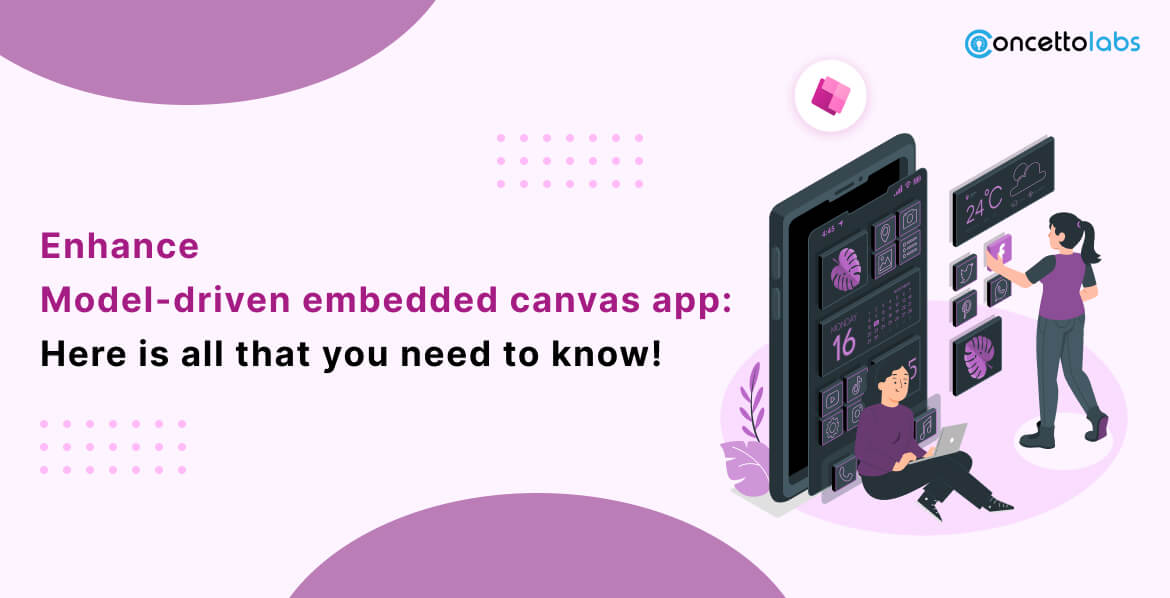
Have you heard about PowerApps? I am sure many of you might have, but for the ones unaware of the PowerApps.
Out in the market back in 2015, PowerApps is an activity by Microsoft that enables designers and non-techie clients to construct versatile applications from selectable layouts. The non-techie users can make, oversee, and share business applications on iOS, Android, and Windows gadgets, using Microsoft Azure. So just in case you are not a pro developer, PowerApps can help you out. I would still suggest you hire PowerApps developer so that your work is done without a delay.
It is associated with different Microsoft-based and outsider applications, including SharePoint, OneDrive & Microsoft SQL Server, likely SAP, Dropbox, Google Docs, Dynamics CRM, etc. The PowerApps are hosted on Microsoft Azure.
What are the different types of PowerApps?
So to answer this, there are basically two types of PowerApps namely PowerApps Model-driven apps & PowerApps Canvas apps. Both have different functions and can be opted for according to the requirements of the user. We will discuss here in detail both the PowerApps.
Model-Driven apps using PowerApps
Model-driven apps using PowerApps are moderately new to the Power World.
- Its configuration doesn’t require code and the applications you make can be straightforward or complex.
- With model-driven applications, a great part of the format is resolved for you and to a great extent assigned by the segments you add to the application.
- If you are familiar with Dynamics 365 and have been using it for a while, 80% of the work is done. Model-driven apps are much like Dynamics 365.
- Common Data Service (CDS) has integrated Dynamics 365 platforms. This basically implies Dynamics 365 and CDS are equivalent. The entities & data structure get built simultaneously. An additional license is required to use the CDS.
Where are these Model-driven apps using PowerApps useful?
- Make your information source without any preparation. i.e., Generating ideas from the very beginning.
- To make tables, entities, fields & connections between them.
- Gathering use case or business-related information together into one application. For instance, a customer registration application, where a client administration delegate has a model-driven application that bundles the functionality the customer needs together in one application.
- A common process that guides the user with a proper business flow.
- No difference in the view of the application, i.e. Unified Client Interface. This implies your application will look similar whether it is being seen on a tablet, mobile, or on a desktop at your workspace.
Canvas Apps
Canvas empowers you to effortlessly incorporate an outsider application into Salesforce. It is bundled with JavaScript APIs & tools APIs that you can use to uncover an application into canvas apps. This implies you can either develop a new one or use the existing apps and make them accessible to your clients as a feature of their Salesforce.
The outsider or third-party application that you need to uncover as a canvas application can be coded in any language. The main necessity is that the application has a protected URL.
Rather than reintegrating or upgrading your other apps, you would now be able to utilize these tools to coordinate your innovation inside Canvas. The tools are:
- Resizing – this allows you to resize the canvas apps.
- Events – Helps in multiple canvas apps communicating on one single page. It also helps in the sending and receiving of events between multiple canvas apps.
- Authentication – This can be implied when your canvas apps require a signing-in request.
- Canvas Apps Publisher – This allows the publisher to perform customization.
- Canvas in Salesforce Apps – Get your canvas apps featured on Salesforce apps.
I hope that you might now have a clear vision of the PowerApps. In case you have a query or are looking to hire PowerApps developer, feel free to ask in the comments section!
Now, the buzz that is taking over the internet is embedding canvas apps in model-driven forms.
What is an Embedded Canvas App?
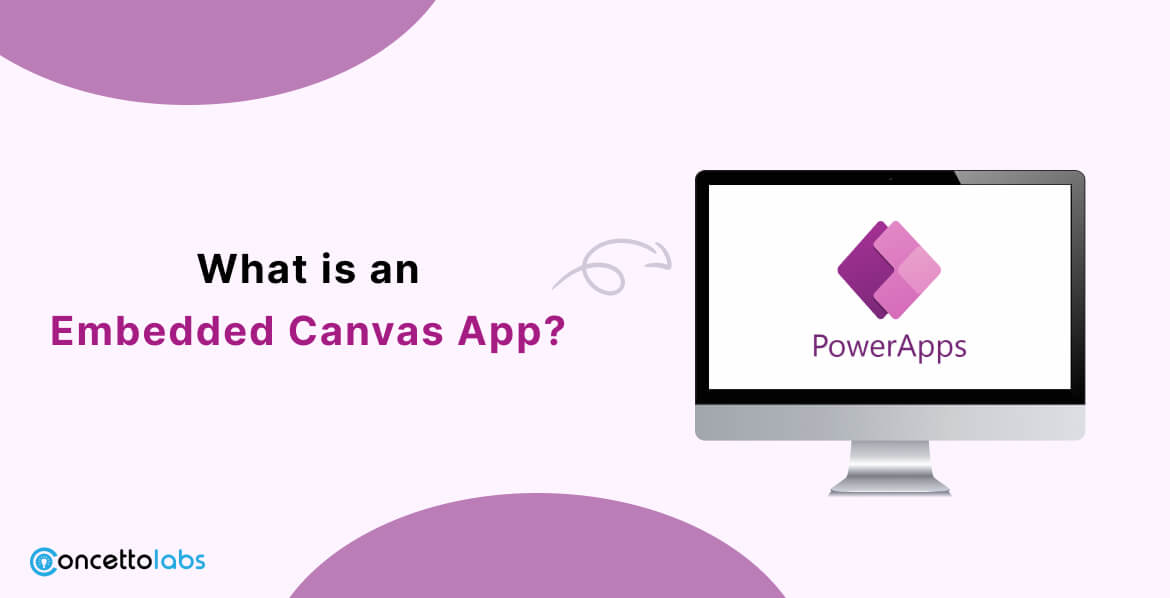
We all know that Microsoft has started investing in low-code tools, Power App Platform is one example. Microsoft is also working a lot on the integration of these tools. And, it has brought us to today’s subject – Embedding canvas app in mobile-driven app.
Currently, you might depend on different web resources to meet your requirements. However, the canvas app might be the best alternative for a couple of your web needs. It has very little code which saves time, and money, and still one of the best solutions accepted by a wide audience. Let’s prove it with one example!
Let’s assume that one company is using the opportunity entity, which is linked with a contact to an account. Now, we want to create a single form that contains both the information in editable form. What to do?
Of Course, Dynamic 365 provides Quick view forms, but not in editable form. We have to create a custom web resource to fulfill our requirement is the most common solution. But, here we will use embedded Canvas Apps! Hire an embedded canvas app developer from Concetto Labs to manage your data.
Step-by-Step Guide for Embedding the Canvas App
In this part, we will see how to embed in Canvas App in a Model-Driven App.
Step-1: Initially, go to the Power Apps portal, open the form in which you want to embed the Canvas App, and click on Switch to Classic, as embedding can’t be done in the new customization interface.
Step-2: Now, add a field at the place where you want to display the Canvas App. You must choose a field with data so that it can refresh the response to the change in any data on the model-driven form. In our case, the “Topic” field of opportunity is mandatory, so we will use it.
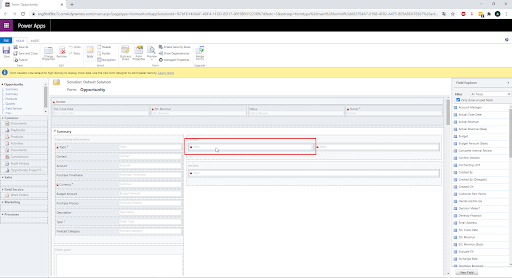
Step-3: Now, double-click the field to open and go to the ‘control’ section and click on ‘add control’
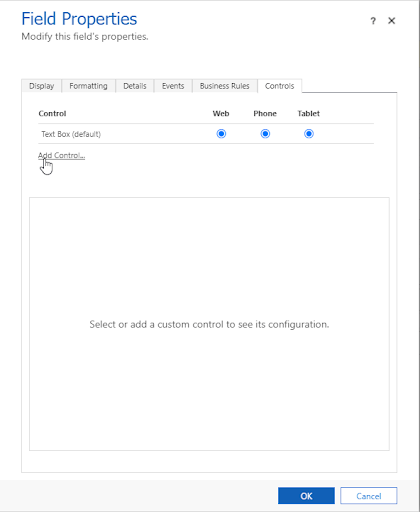
Step-4: Select ‘Canvas App’ from the below options.
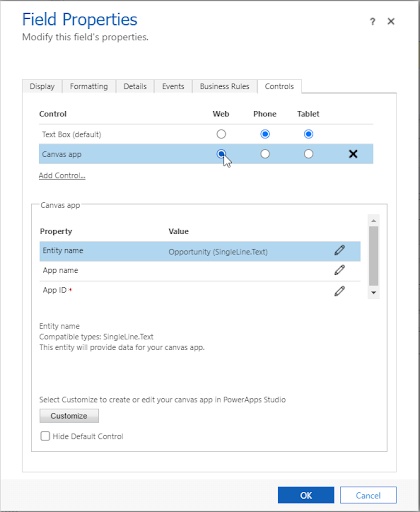
Step-5: On the selection of the ‘Canvas App’ you will find three parameters below. ‘Entity name’ to set the Entity of the form on which you will be adding the Canvas App. ‘App name’ and ‘App ID’ to add the app name and ID. Both of them will be added automatically after creating an App. If you want to add it then it also allows adding you both the details.
Step-6: You can get the ID of your app on the details page of the Power Apps Portal. But, if you are creating a new one, then click on ‘Customize’.
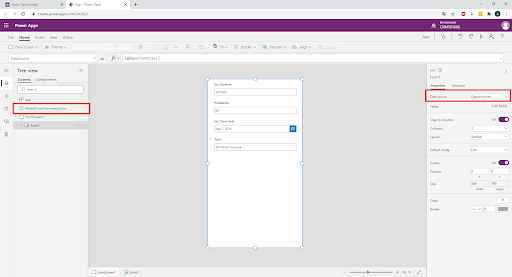
Note, that control is called ‘ModelDrivenFormIntegration’ automatically added to the Canvas app. It allows interaction with the host Model-Driven App.
For this embedding, it is mandatory to create a Canvas app as we have done above. Otherwise, its interaction is not possible. Data source and default form have also been added automatically to the App.
Step-7: To review, Click File > Settings, type the name of your app, and save.
If you click back to form editor, you will be able to see the properties of Canvas App Control that have been automatically filled.
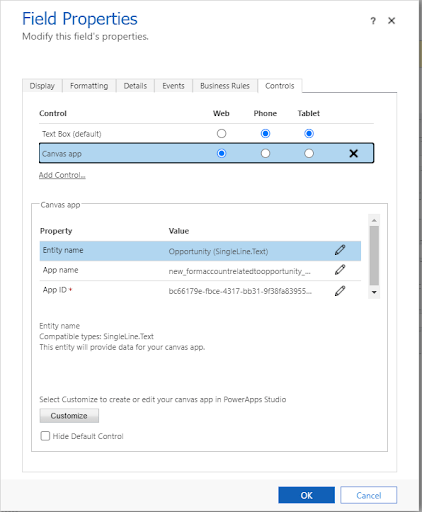
You can see, the name of our App is ‘Form Account related to Opportunity’. It has automatically created a name parameter called
New_formaccountrelatedtoopportunity_d3804. Click on OK to save and publish. Let’s check out the Opportunity form.
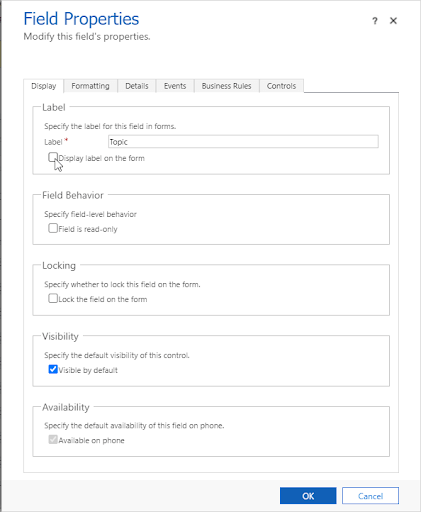
You can see the label name is displayed as ‘topic’. It can get hidden from the editor.
- You must go back to the Power App portal
- From the Form editor, click on the properties of your app. Click on ‘Customize’ in the control tab.
Concluding
Bringing model-driven and embedded canvas apps together allows you to blend structured design with the creative freedom of custom interfaces. This combination leads to a smoother, more interactive experience for users. By using both methods, you can build solutions that not only look great but also improve efficiency and workflow. And if you want expert support, teaming up with a skilled Power Apps development company can help you turn your ideas into real, high-impact applications.

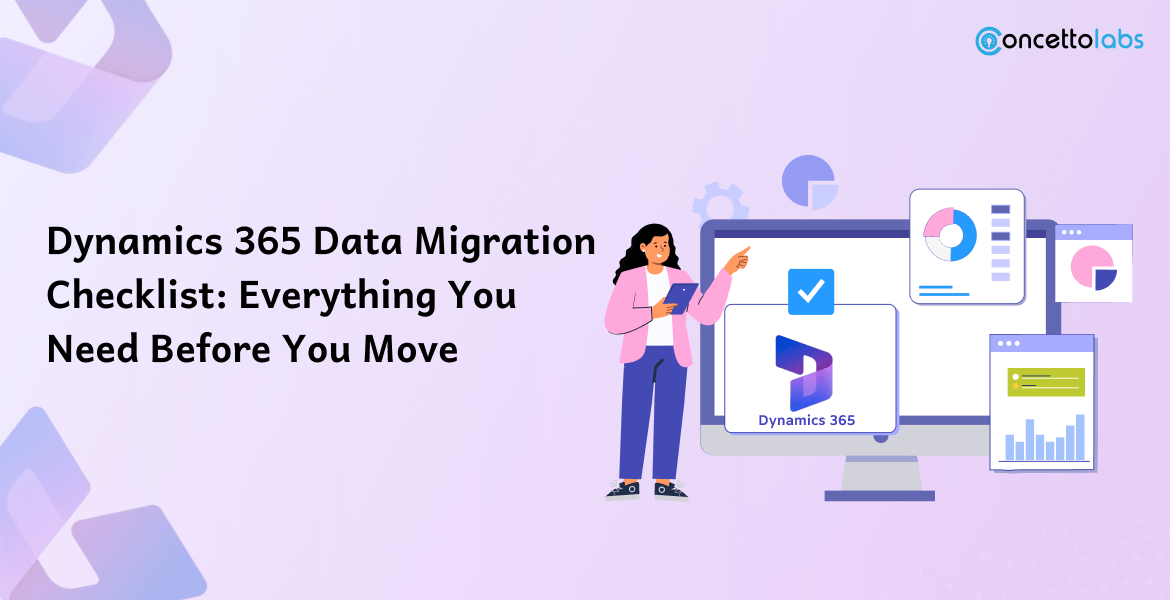
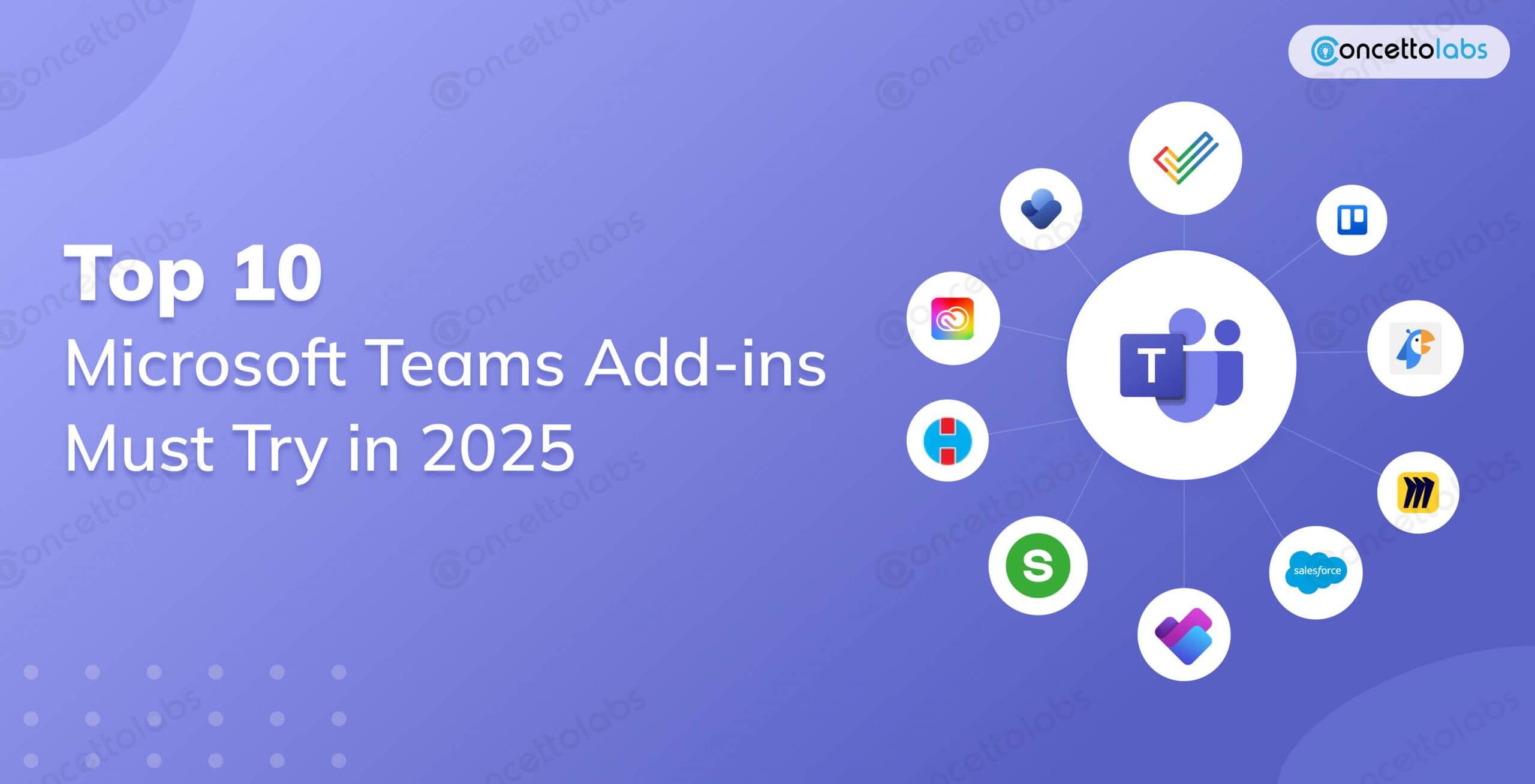
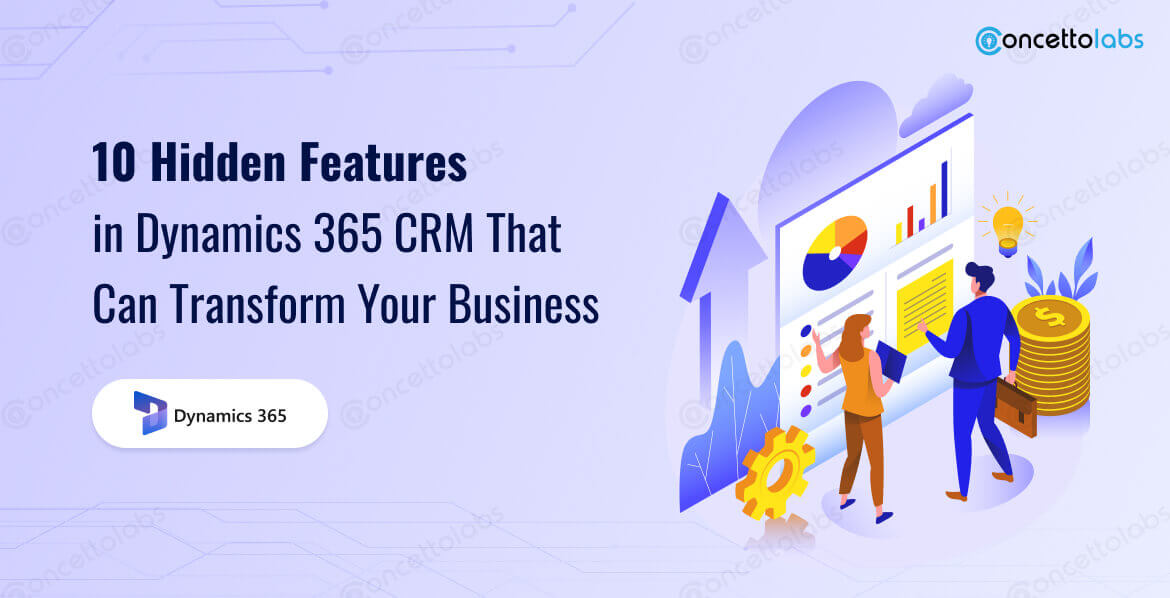


 Indonesia
Indonesia
 Botswana
Botswana
 USA
USA
 Italy
Italy
 Panama
Panama




 USA
USA UK
UK Saudi Arabia
Saudi Arabia Norway
Norway India
India Australia
Australia