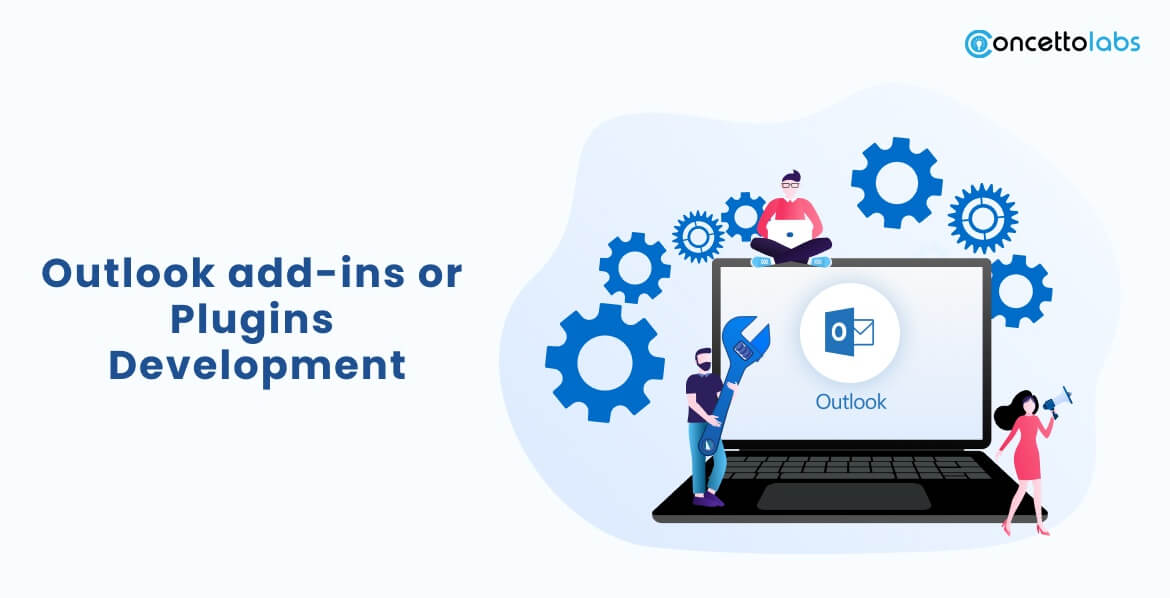
This world has become open source. Everything is modifiable. You can induce creativity in almost everything. Microsoft is one of the best companies in this matter. All the software it develops includes a binge of creativity.
The outlook is no longer the strict coding after Microsoft introduced the Outlook Add-ins or as we say it Plugins. This made the outlook have a personal touch. Outlook Add-ins are combinations made by third parties with new web-based platforms.
- Cross-Platform: You’ll see the same thing on Windows, Mac, Web, and Mobile. Same Add-in and business logic work on all the platforms.
- Individual Integration and Code: Outlook add-ins themselves has a code for integration into Outlook. Also, the add-in has in-built coding which makes UI and business logic.
- Add-ins are available on Office Store or it can be side-loaded by end-users or admins.
Please know that Outlook add-ins are not the same as COM or VSTO plugins. These are older ones specific to Outlook only on Windows. Outlook does not install any code in the real aspect of the user’s device. It’s not like COM add-ins, I know.
Well, Outlook first reads the in-built manifest and arranges the specified UI, then loads the coding. Javascript and HTML. All this happens in the browser sandbox.
Email messaging, appointments, cancellations, responses, and meeting requests support mail add-ins. Each add-in provides and makes you aware of the context in which it’s available. It includes the types, writing, or reading an item.
Keep In Mind: Make sure your add-in conforms to the Office Store validation policies. Like you need to develop in a certain way that your add-in should work on all platforms. It should accept your methods and provide expectant results. You can learn more about the Office Store validation policies on https://dev.office.com/add-in-availability.
Extension Points.
The way by which the add-ins integrate with Outlook is an extension point. Some extension points or ways this can be done is as follows:
- Add-in command buttons on the ribbon.
- Context-based Add-ins for the physical entity.
Where the add-ins are available.
While composing or reading messages or appointments, the add-ins can be activated. Things to know:
- Outlook will not activate add-ins if the message item is protected by any form of encryption or protection from any authority.
- Outlook cannot activate the add-ins if the mail item is in the junk folder.
- If the message is an IPM report, consisting of a delivery report or notification, add-ins are not available. It includes non-delivery reports as well as read, unread, and delay notifications.
- Add-ins are not available for a .msg file which is another message attachment.
- Also, a msg file that is opened by the file system makes add-in unavailable.
Outlook can run add-ins in reading forms in the sent items folder.
Exception: Running based on string matches of known entities.
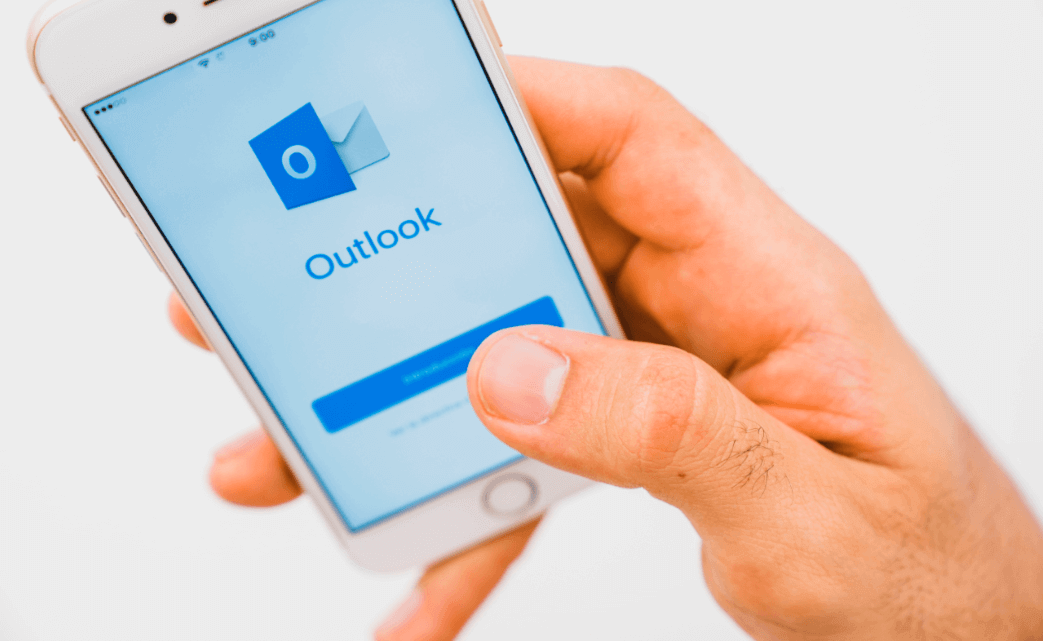
Best Practices for Outlook Add-ins Development
1. Ensure Cross-Platform Compatibility
Develop add-ins that work seamlessly across various platforms, including Windows, macOS, and web-based versions of Outlook.
2. Optimize for Performance
Efficiency is crucial. Write clean and optimized code to minimize the add-in’s impact on Outlook’s performance.
3. Security Considerations
Implement secure coding practices to protect user data and privacy. Avoid requesting unnecessary permissions.
4. Publishing and Distribution
Once you’ve developed and tested your Outlook add-in, you can publish it for distribution:
5. Submitting to the Microsoft Office Store
Publishing your add-in on the Office Store allows millions of users to discover and install your extension easily.
6. Private Distribution within an Organization
For internal add-ins, you can distribute them privately within your organization, ensuring exclusive access to tailored tools.
Outlook Add-ins Examples and Use Cases
1. Email Tracking and Analytics
Add-ins that offer email tracking and analytics provide valuable insights into email open rates, click-through rates, and recipient engagement.
2. Meeting Schedulers
Meeting scheduler add-ins simplify the process of finding suitable meeting times by automating the scheduling and sending of invitations.
3. Customer Relationship Management (CRM) Integration
CRM integration add-ins streamline workflows by allowing users to access and update customer data directly from Outlook.
The Future of Outlook Add-ins
1. Advancements in Technology
As technology continues to evolve, add-ins will become more sophisticated, offering innovative solutions to everyday challenges.
2. Integration with AI and Machine Learning
AI and machine learning integration will enable add-ins to anticipate user needs and automate tasks more intelligently.
Conclusion
Outlook add-ins play a pivotal role in enhancing productivity and collaboration within the Microsoft Outlook ecosystem. By developing add-ins that cater to specific user needs and staying updated with the latest trends, developers can create valuable tools that streamline workflows and boost efficiency.

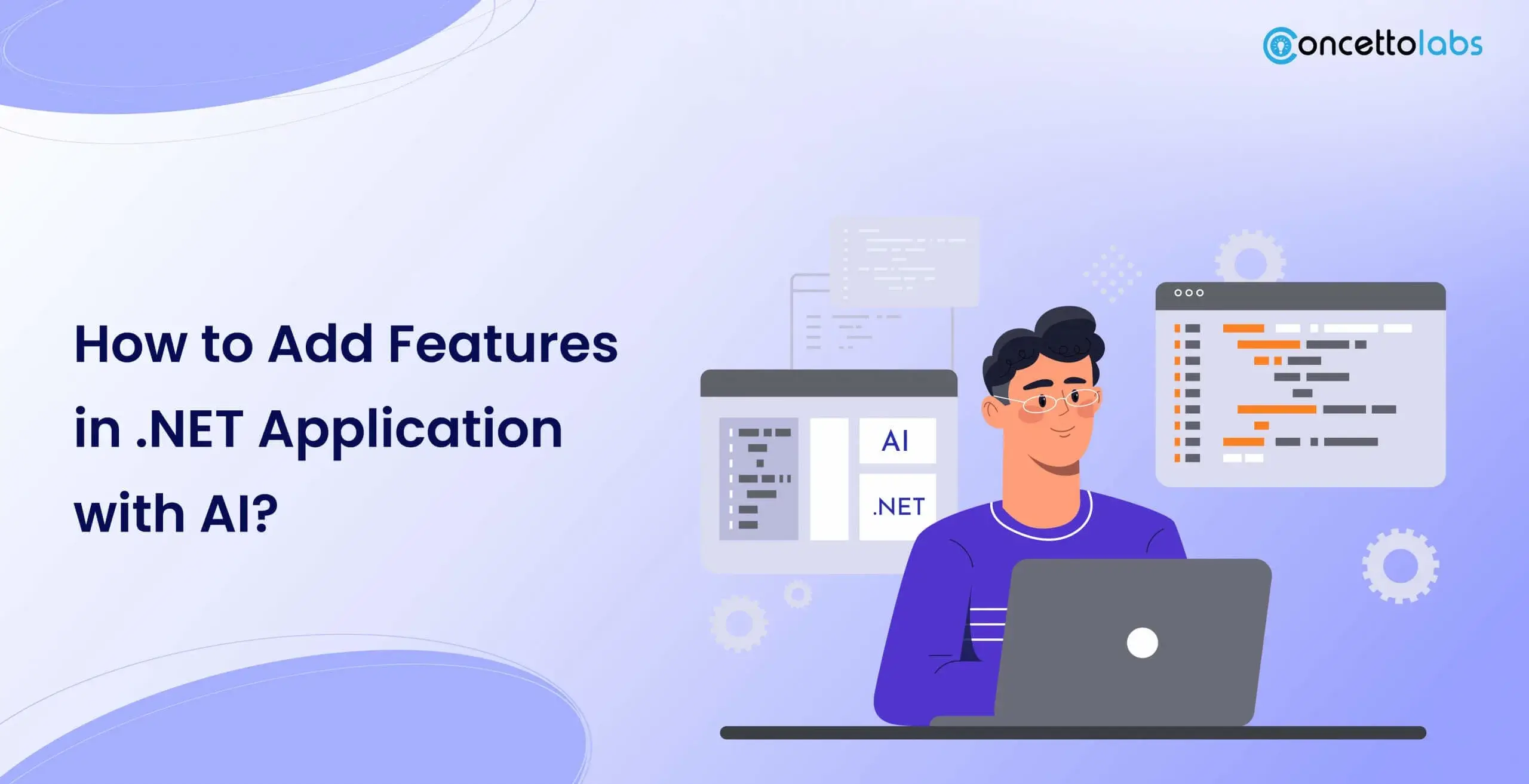
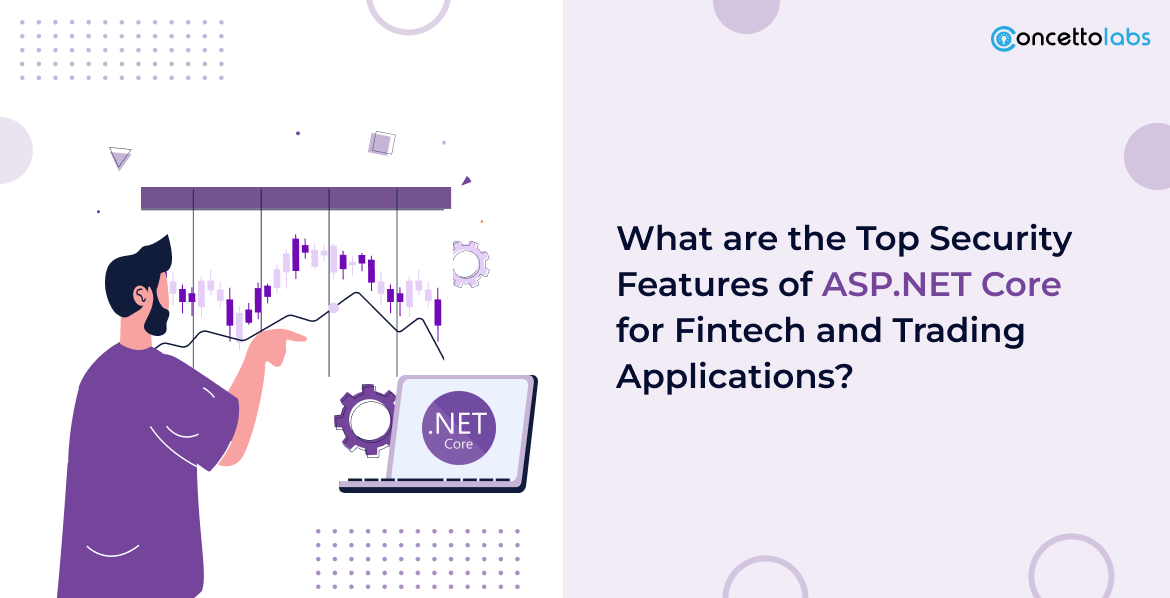



 Indonesia
Indonesia
 Botswana
Botswana
 USA
USA
 Italy
Italy
 Panama
Panama




