
Summary: PowerApps is a platform used by organizations to build applications with little or no coding skills. Adding AI to PowerApps makes applications intelligent solutions; they can foretell trends, make decisions independently, and enhance the customer experience. Thus, PowerApps and AI models AI Builder, and Power Automate are critical enablers to bring AI into no-code applications. When PowerApps meets AI it forms an interesting marriage of simplicity and intelligence where even technical novices can power change.
businesses are struggling hard to adapt and improve those processes. The adoption of AI (Artificial Intelligence) in business applications is among the greatest changes in business transformation. However, for many companies, it could be challenging and costly to build AI-powered apps from scratch. This is where Microsoft PowerApps comes into play – the tool that lets businesses build rich, smart applications with no coding involved.
With PowerApps, businesses can easily create custom applications that integrate with AI technologies. From simple automation of repetitive tasks, smarter decision-making with data, or enhancing user experience, the combination of PowerApps and AI is unmatched in delivering benefits to organizations of any scale.
This guide is going to explore how you can incorporate AI into your PowerApps, what tools are available for the purpose such as PowerApps AI Builder, Power Automate, and Copilot PowerApps; and how these tools can be of benefit to businesses.
What is PowerApps?
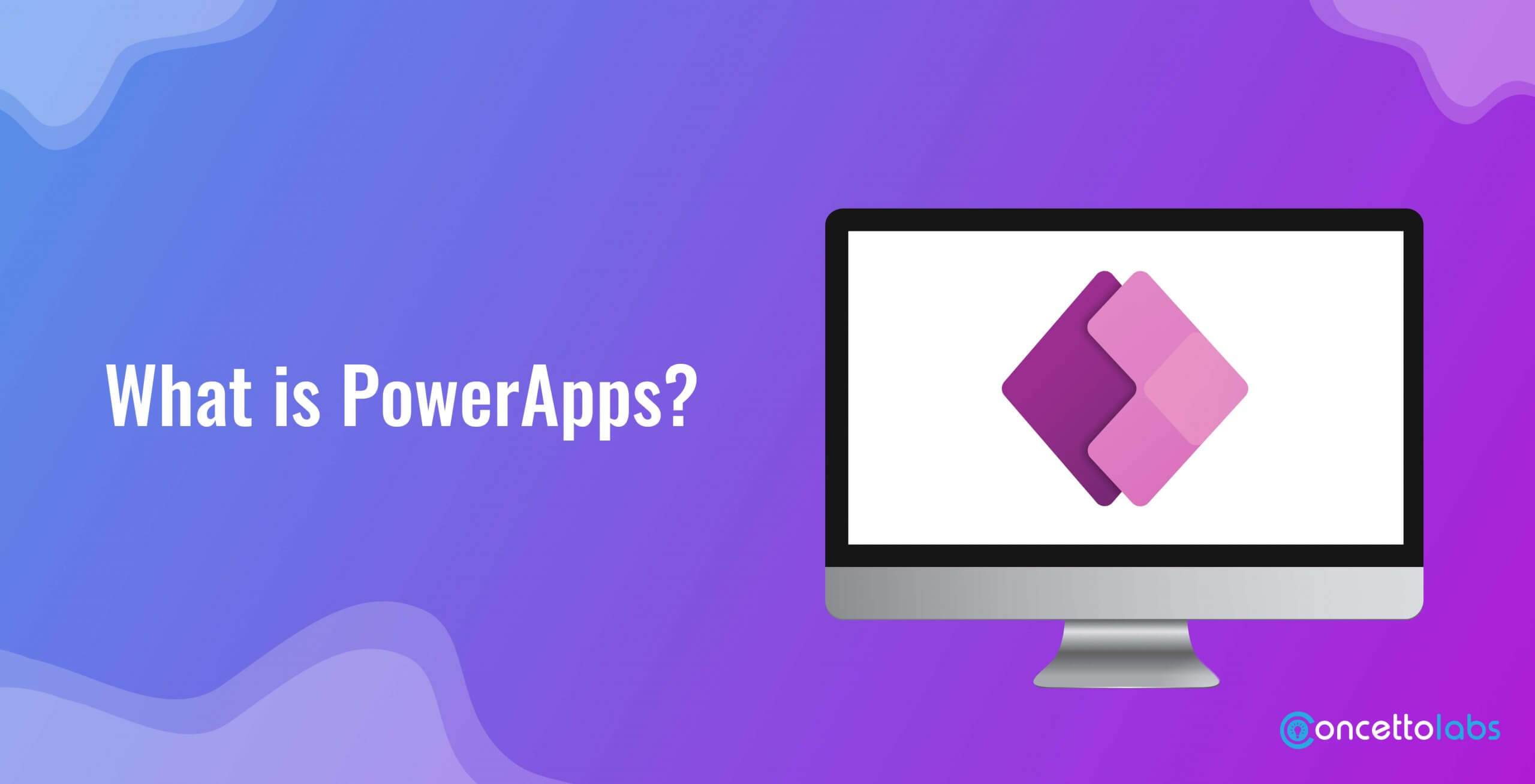
Microsoft PowerApps being a no-code/low-code platform, is an application that can be used to create applications with ease by an organization. PowerApps users are able to streamline traditional workflows and develop both mobile and web applications that are connected to data sources like SharePoint, Microsoft 365, Dynamics 365, and more, external APIs.
The strength of PowerApps is in its name since people with no programming skills can create complex apps or workflows using the application through drag-and-drop elements, templates, and connectors for data integration. They can be designed for both desktop and mobile interfaces which makes them relevant in a variety of business processes.
Key Features of PowerApps
- Drag-and-Drop Interface: User-friendly and encourages even those who do not engage in programming to develop applications.
- Integration: Interacts with different types of data such as Excel, SQL Server, and Microsoft SharePoint.
- Pre-built Templates: Begin developing applications with the help of templates that allow you to start working as soon as possible.
- Customization: It is easy to make changes to specific aspects of the application, be that in terms of functions or design.
The Role of AI in No-Code Development
Businesses are starting to adopt the use of Artificial Intelligence to simplify operations, to manage the large volumes of data that are generated in business organizations, and to forecast future events. Including AI into PowerApps helps to leverage these features to the users without having to develop specific IT expertise. AI is also valuable in no-code development and serves various purposes that contribute to its merits.
Benefits of Integrating AI into PowerApps
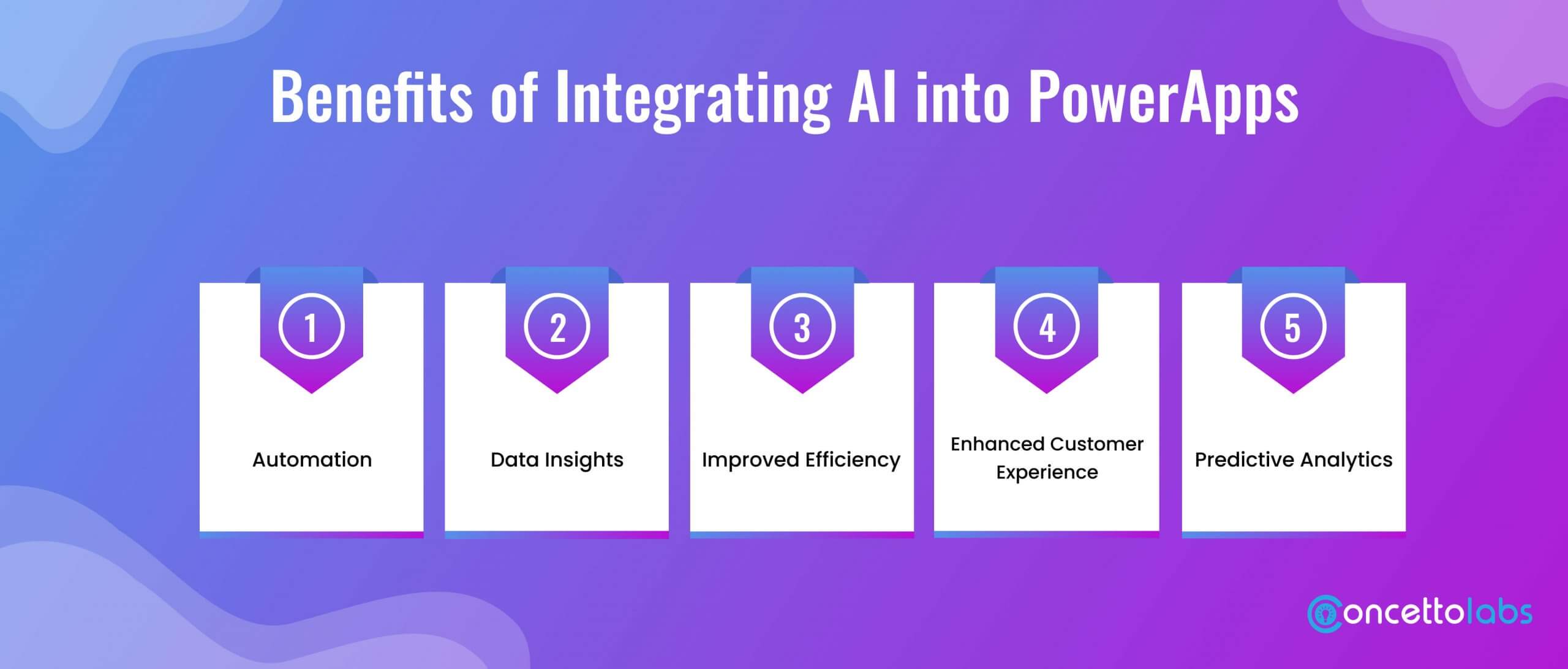
- Automation: AI can help reduce the number of repetitive tasks such as data entry, which will make work easier for human beings.
- Data Insights: With data processing capabilities, AI can process data as they are being collected hence making decision-making easier for businesses.
- Improved Efficiency: When using PowerApps and Flow (Power Automate), AI eliminates delays that may be caused by manual input and errors.
- Enhanced Customer Experience: Computer-engineered chatbots and natural language processing enhance responsiveness to customer moods.
- Predictive Analytics: AI can predict the occurrence of certain trends in the future based on past data, which assists in planning.
Preparing Your PowerApps Environment for AI Integration
As you are ready to bring AI capabilities into your PowerApps, you need to check and make sure your environment is ready for it by having the correct license and features enabled.
Here’s a step-by-step guide:
- Sign Up for PowerApps: If you are new to PowerApps, you can access the program through the Microsoft 365 account sign-up.
- Enable AI Builder: If you have not enabled the AI Builder in your model, you should check if your plan has this feature or upgrade your account to a tier that supports the AI Builder. You can also look at PowerApps AI pricing to choose the right plan for your business.
- Data Preparation: Triage your data so that it can be fed directly to the AI models with little to no pre-processing. Evidently, the quality of data has a clear impact on the effectiveness of artificial intelligence models.
- Power Automate: Ensure that Power Automate is well-enabling the running of workflows depending on the analysis done by AI.
Making the first steps with AI Builder in PowerApps
AI Builder is an end-user tool in PowerApps that enables people to integrate AI into their apps without the need to code. It is possible to build AI models for data analysis, object identification, forecasting, and form completion.
Here’s how to get started with AI Builder
- Navigate to AI Builder: Navigate to Open PowerApps, and at the AI Builder section, clicking Build lets you try pre-built AI models such as object detection, form processing, and prediction.
- Create a Model: Select your model type and then feed your business data to train it.
- Integrate the Model into Your App: After training, the model can be applied in the PowerApps by including the AI in the structure of the app.
Improving User Experience with AI-Powered Features
AI power apps provide additional value to users because they become more interactive, dynamic, and smart.
Here are some of the most popular AI features that can complement your app
- Natural Language Processing (NLP): Users can control it through normal and natural language commands thus making it friendly for all to use.
- Predictive Analytics: Find trends and patterns in the data that suggest potential future trends in customer behavior and overall business success.
- Image and Object Recognition: Apply object recognition techniques for categorizing the images or products within the app environment.
- Sentiment Analysis: Scrape, aggregate, and collate customer feedback or reviews to identify positive, neutral and negative reviews for analysis.
Case Studies: AI Integration in PowerApps
Case Study 1: AI-Driven Inventory Management
A retail company adopted AI PowerApps to digitize one of its core functions, inventory. PowerApps AI models could help the company predict the necessity of inventory refilling and other repetitive work could be done through Power Automate. This contributed to a 25% improvement in stock-outs as well as greater optimization of operations.
Case Study 2: AI in Customer Support Automation
A healthcare company adopted PowerApps AI Builder to build an intelligent chatbot to support the service desk. By integrating it with Copilot PowerApps, the chatbot was programmed to handle customer inquiries and respond at any time of the day while cutting down human intervention by 40%.
Advanced AI Techniques in PowerApps
There is a lot more that you can do with AI in PowerApps the more you master the integration of AI techniques in your organization.
Some advanced techniques include:
- Custom AI Models: Teach custom AI models useful for your respective business requirements including fraudulence discovery or recommendations among others.
- Multiple AI Models: Integrate the use of multiple AI models in one single PowerApp to do multiple operations. For instance, you could use object detection in an app to process customer feedback and sentiment analysis to recognize items in images uploaded by customers.
Common Issues in AI Integration
To add AI to PowerApps has its implications, and even though it is a valuable acquisition, there are several drawbacks to it.
Here are some common issues businesses may face and tips on how to resolve them
1. Data Quality Issues: Inaccurate AI predictions may result if the data that has been fed into the machine is of poor quality. Make sure your data is clean, relevant, and well-prepared before feeding to the machine learning process.
- Solution: Implement the data cleaning tools or sync your PowerApp with a good source to ensure the freshness and clean data is kept.
2. Model Accuracy: AI models may not help do well if it is trained on small quantities of data or even skewed data.
- Solution: Update the model often by feeding it new and different data to enhance the levels of accuracy.
3. Complex Workflows: There is always the risk of overwhelming the app with AI options and features that negatively affect its performance and speed.
- Solution: Take maximum benefit of your Microsoft AI and automate only core operations using PowerApps and Microsoft Flow.
4. Integration Bugs: When training PowerApps AI models with other tools, it may lead to some issues like bugs and errors with Microsoft PowerApps and Power Automate.
- Solution: Lease is another system that should be tested rigorously before deployment and constantly checked for errors.

Transform Your Business with AI-Powered Apps
Our expert team will help you integrate machine learning into your no-code apps with ease.
Talk to Our ExpertSecurity and Privacy Considerations
When implementing AI in PowerApps, several security and privacy considerations need to be followed when working with personal data like information about customers or financial reports.
Here are key considerations:
1. Data Privacy: Make certain that the AI models that process the distributed personal information act by the privacy acts such as GDPR, and HIPAA among others.
- Solution: The data should be encrypted, and anonymized, and the user should provide clear and informed consent for the data to be collected.
2. AI Model Security: Secure access to your AI models in particular when deploying them for important business procedures.
- Solution: Control access to the AI models and ensure access is based on roles in the PowerApps development.
3. User Authentication: Make sure all these PowerApps users sign in using secure measures such as MFA to maintain their account’s security.
- Solution: Implement and leverage Azure Active Directory (AAD) to manage accesses securely.
Scaling AI Solutions in PowerApps
After you have adopted AI to your PowerApps, the next thing is to consider the possibility of expanding these solutions to accommodate growing demands in business.
Here’s how to scale your AI-powered apps effectively
- Cloud Integration: Take advantage of Microsoft Azure’s cloud aspect to store and process large amounts of data, train AI models, as well as host your PowerApps on the cloud.
- PowerApps AI Pricing Plans: Select a pricing plan that is flexible and can accommodate the growth of your business. Microsoft PowerApps provides pricing depending on the number of users and AI capabilities needed.
- Monitoring and Optimization: Examine your artificial intelligence models routinely to ensure performance as well as accuracy. Also for increased user traffic for your created model within PowerApps use built-in analytics to analyze and improve the performance of your app.
Future Trends in AI and No-Code Platforms
The future of no-code tools like PowerApps is also expected to grow even more with integrations of Artificial Intelligence.
Emerging trends in AI and no-code development indicate that
- AI-Generated Apps: Copilot PowerApps are moving to automatic app creation where users just tell the system what they want in plain English and the AI will develop it.
- Personalization: With continued development in AI, we will observe the emergence of applications that are tailored to the user’s behavior concerning specific parameters.
- Edge AI: AI models will be run locally on edge devices to provide real-time decisions instead of cloud processing hence enhancing the performance of PowerApps.
- Cross-Platform Integration: Connectivity with other platforms (such as IoT, Big Data, etc.) will enable PowerApps to work in more sophisticated and information-based contexts.
Conclusion
Embedding AI into PowerApps provides many opportunities for modern businesses that need to automate tasks, analytics data, and decision-making. Thanks to features such as AI Builder in PowerApps or Copilot PowerApps, advanced AI applications can be created using tools such as Power Automate with little to no code.


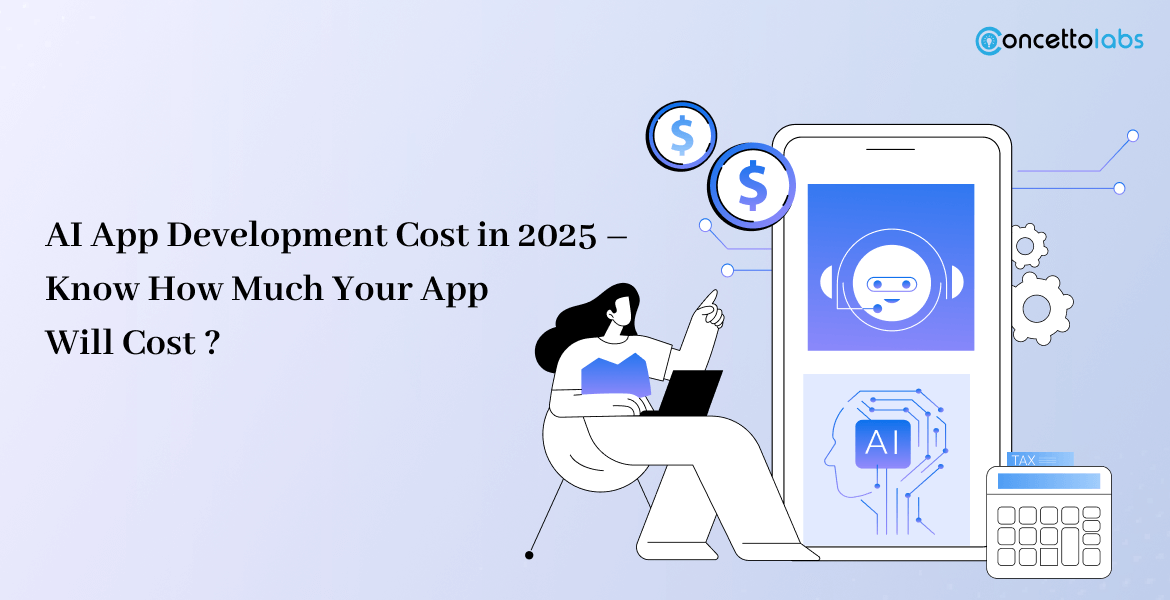

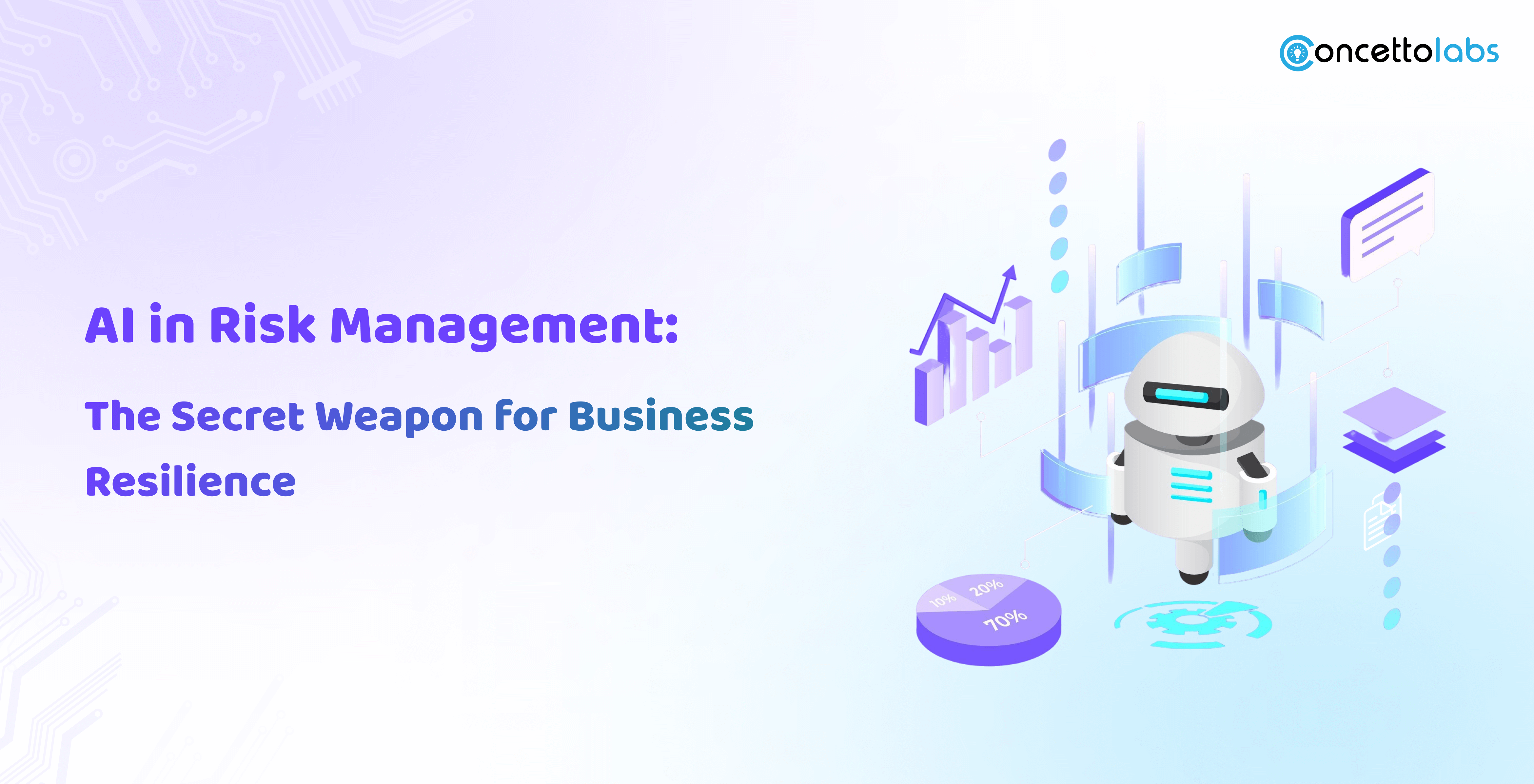


 Indonesia
Indonesia
 Botswana
Botswana
 USA
USA
 Italy
Italy
 Panama
Panama




 USA
USA UK
UK Saudi Arabia
Saudi Arabia Norway
Norway India
India Australia
Australia