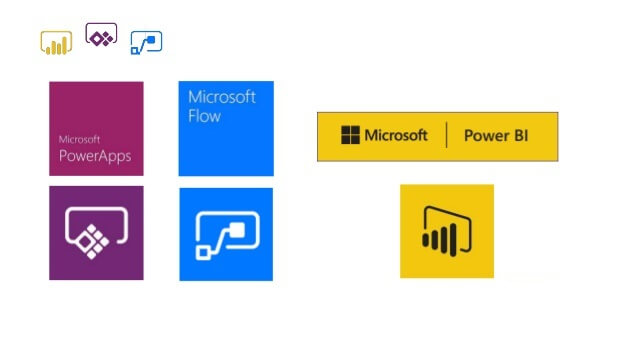
Introduction to Microsoft PowerApps:
A suite of apps, connectors, services, and data platforms that provides a rapid application development environment that can build custom applications for different business needs by PowerApps.
With PowerApps you can easily and quickly build custom business applications that can directly connect to your business data either in the underlying CDS – common data services or in different on-premises data sources such as Sharepoint, Office 365, SQL Server, Dynamic 365, and so on.
The applications that are built using PowerApps have a capable workflow to transform any manual business process into a digital, automated one.
PowerApps provide rich business logic, and responsive designs and also can run flawlessly on different platforms and gadgets.
PowerApps balances the custom business apps by building a strong experience among the users with rich features and without writing code.
Introduction to Microsoft SharePoint:
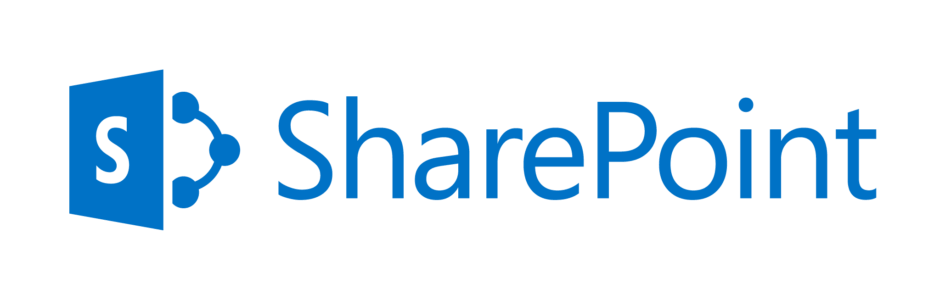
SharePoint – a web-based interprofessional platform that integrates with Microsoft Office.
SharePoint is used to create websites by most organizations.
It also uses a secure place to store, share, organize and access the information from any device if you are having a web browser.
For more than one product or SharePoint technologies, SharePoint can be referred that includes SharePoint Online, SharePoint Server, SharePoint Foundation, and OneDrive for Business Sync.
Microsoft PowerApps and SharePoint Together:
To collaborate, share and utilize structured data many development teams use the SharePoint list.
An important capability to create apps with Microsoft PowerApps that can utilize SharePoint lists as a data source is as important as the integration of PowerApps within SharePoint that can add valuable experience for custom lists.
SharePoint is a platform for building the things that are exactly right if we compare lists and libraries then they have user-friendly database tables in some ways.
If we see than at a moment it allows us to create mobile apps with interactive forms that can work on any mobile device.
Let’s Build Our very first PowerApps Mobile App for SharePoint:
All you need to do is simply follow the below steps:
- Add connections to SharePoint Online.
- Then, click on New, to build a new app. To allow PowerApps to connect with the SharePoint list select ‘’ start from your data’’ and build it.
- As you are creating for the first time you have to click on New site then need to manually paste the URL to the site that contains your require list with you want to work.
- Select the SharePoint List you wanted to work with.
- Here, PowerApps automatically create an app with a number of screens.
Amazing, The app created for the organization will be available only for PowerApps mobile app which is required for all users.
How PowerApps helps to build Logic Flows for SharePoint:
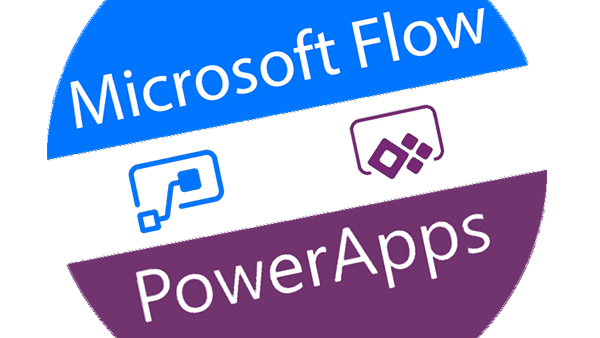
The interface for Logic flows is self-explanatory, very quick, and easy to use for the developers when they start using it.
If you want to create logic on a Sharepoint list then the only way to filter was by using ODATA just the same as with the mobile app creator.
In SharePoint some of the column types are not supported hence the date and time column it will show up only single-line text and depends on the user how the user figures it out.
PowerApps are the Strength of SharePoint:
Five things using PowerApps to build business-driven solutions for the customers as well as the company.
- The first basic thing that matter is UI and UX. When we consider the app for end-users and businesses than we require that attractiveness that make it usable and polishes the app.
- Behind the PowerApps controls and templates, there is a certain design language.
- It also makes easier to go with your individual look and feel.
- To create custom integration connections is must require thing and using Azure API apps it’s possible to build custom connections for developers.
- To learn syntax and formulas that manages and passes data within PowerApps solutions negligible learning curve.
The in-house tools that are integrated with backend systems – provide a seamless view and also, provide access for business users and sales force.
All things you need to get started with PowerApps are a Microsoft office 365 Account, A device (mobile, tablet, or phone), and PowerApps mobile app as it is associated with the Office 365 account.
PowerApps analyzes the data in a SharePoint list and suggests a logical layout that helps to create an interface that is based on several pre-configured templates.
PowerApps include familiar controls and functionality, multiple screens, and send changes back to SharePoint from the mobile app, predetermined navigational paths, and order sorting.
Ready to Transform Your Business?
Create powerful, user-friendly mobile apps with Microsoft PowerApps and SharePoint — streamline operations, boost productivity, and drive growth.
Start Building your Ultimate Mobile App Today!

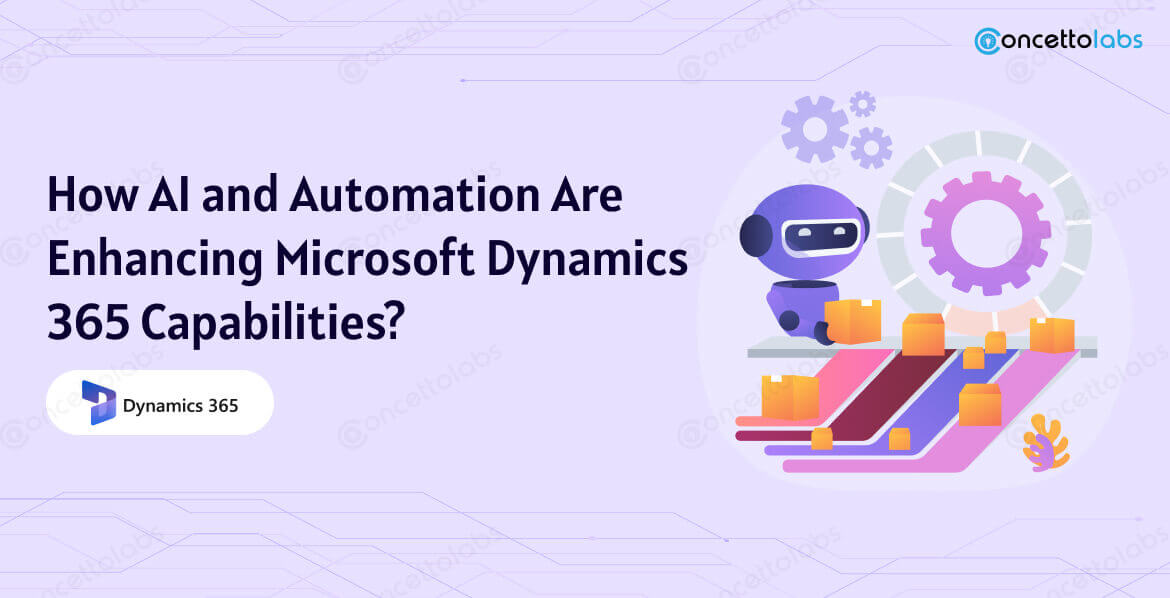
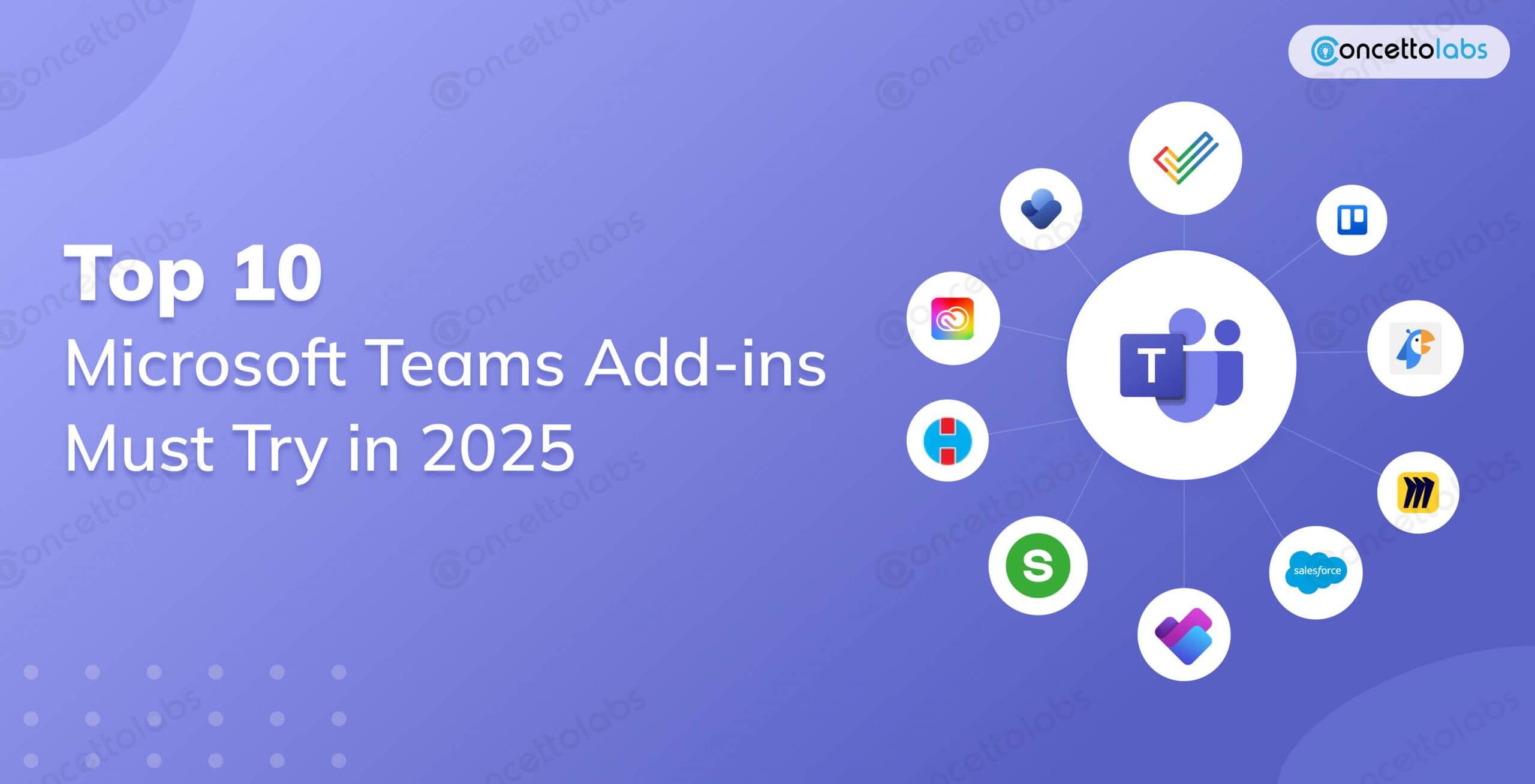




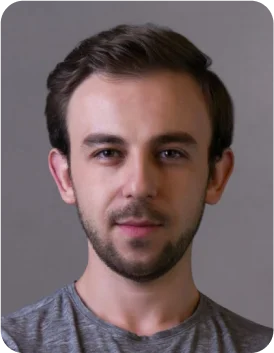
 Indonesia
Indonesia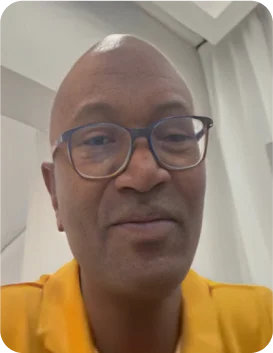
 Botswana
Botswana
 USA
USA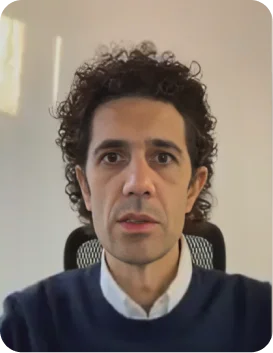
 Italy
Italy
 Panama
Panama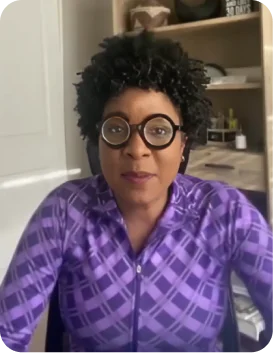








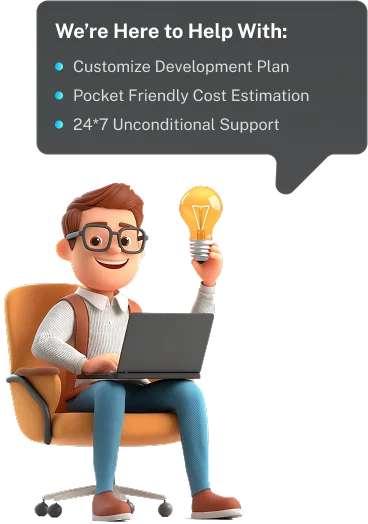
 USA
USA UK
UK Saudi Arabia
Saudi Arabia Norway
Norway India
India Australia
Australia