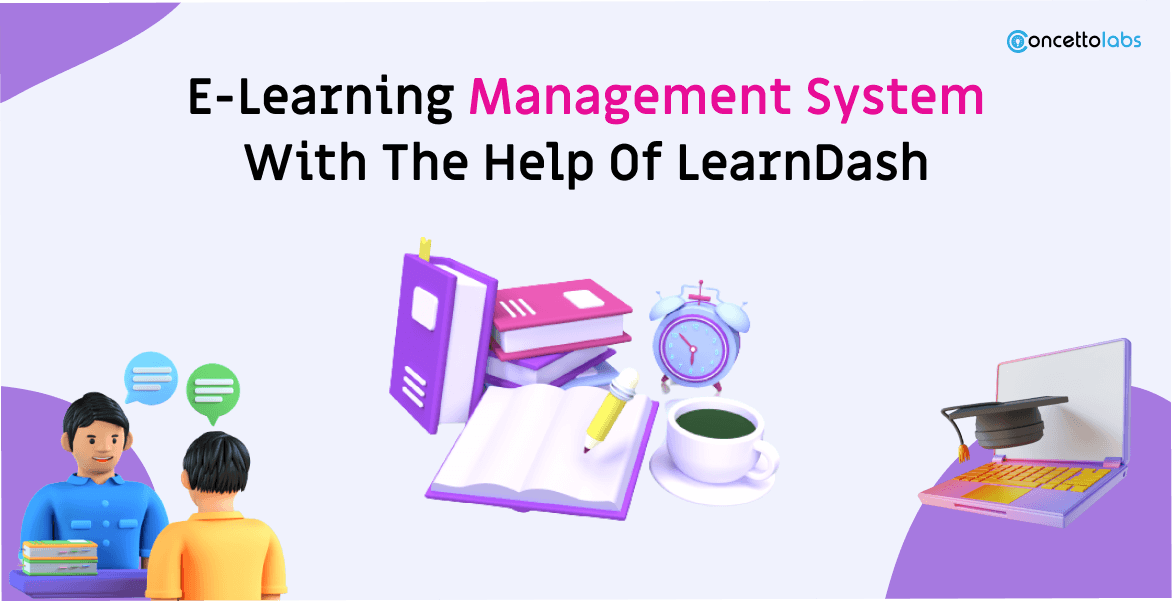
There are few plugins that detract from the e-learning space in WordPress in that the topmost used is LearnDash. One of the most popular LMS plugins for WordPress is LearnDash which is primarily used for facilitating online learning courses and training classes.
The best feature about this LMS is that developers can add up new features behind the plugins which are proven to constantly improve the learning experience. An unrestricted functionality packed into the core provided by LearnDash extensions is its several extensions and advanced features.
Let’s have a look at some of the best key features that LearnDash offers which will help us to set up an e-learning management system with LearnDash.
It provides different pricing options on courses, Advanced quizzing, Group management functionality, and Easy grading system, Delivers lessons by drip-feeding, Email notifications, Certificates and badges, Gamification, and Social sharing options.
Just having knowledge of plugins will not help teachers and students to understand an e-learning interface so as an adviser, mentor, or exponent it would be a difficult task. But no need to worry about it as with some simple bunch of guidance you can do the entire LMS setup process.
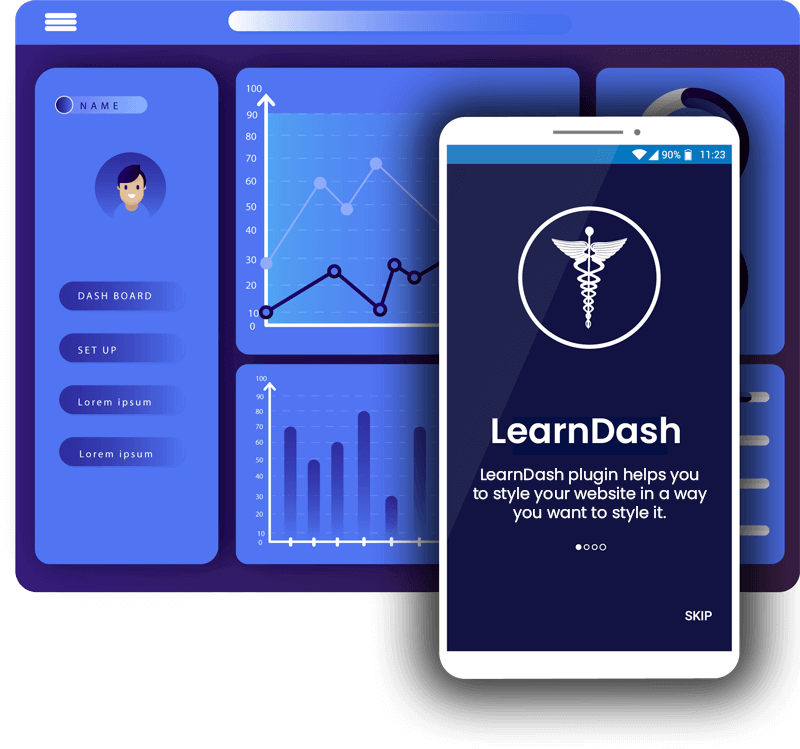
Let’s Start The Process
Here is the basic procedure divided into some simple steps by which you can easily set up an e-learning management system with LearnDash.
Assemble WordPress, Decide Theme, Assemble LearnDash, Go with paid course access, Link up courses with the product, create pages, create a menu, and the closing.
Assemble WordPress
The basic need to set up a learning management system is assembling with the latest version of WordPress. Simply install WordPress first if not installed. Once it gets installed just simply login into web host cPanel or you can go with LearnDash WordPress Customization.
The steps are very laid on the line. Now to create a database user and an MYSQL database you can use the MYSQL database wizard under different Databases. Here, please note down the username, password, and database name because these details would be required while installing WordPress.
Either you can manually install the WordPress or if one has a WordPress hosting service then just need to go in the cPanel and can install the latest version of WordPress using the WordPress installation wizard.
Establish Theme
A theme is identified as the skin of any website as it provides the best look and feels to any website not only with colors but different layout pages also. Here please note that any selected theme needs to behave well with LearnDash or we can say the theme should not affect Learndash.
With LearnDash you can select any theme as the lesson layouts and your course could be laid out as expected. Here we suggest avoiding problems and refer to select or go with LearnDash theme Customization from the available centric themes.
The Installation of themes is very easy and quick and can be done in below mentioned basic steps.
- Log in to your WordPress admin panel.
- Go to Appearance -> Themes, and click on Add New.
- Use the Upload option to upload a zipped copy of the theme.
- Activate it. Woohoo, Your setup is done!
Assemble LearnDash
Like any other LearnDash plugin that we use to install in WordPress, LearnDash installation is also easy. Please go through below three basic steps to assemble LearnDash.
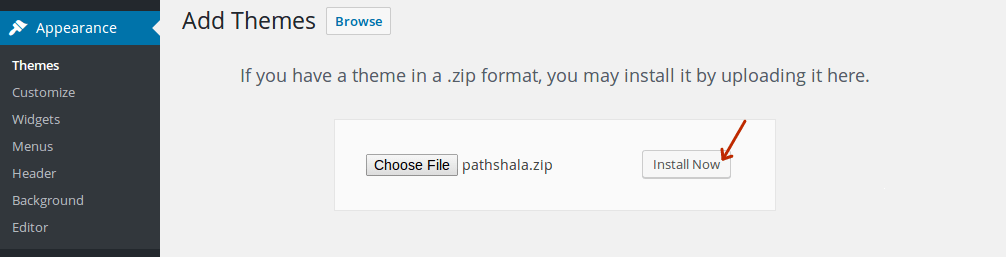
- Open your WordPress Admin panel > Login.
- Go to Plugins and click on Add new for new plugin
- Just need to upload a zip copy of the LearnDash plugin and simply activate the same.
As you activate the same LMS menu of LearnDash get auto-created, This menu helps you to create your topics, lessons, courses, and different quizzes.
LearnDash Settings
Under LearnDash LMS -> Settings -> LMS License, be sure to enter your LearnDash support license.
Under PayPal, Settings set your PayPal id in case you want to handle payments through LearnDash.
How to create a course?
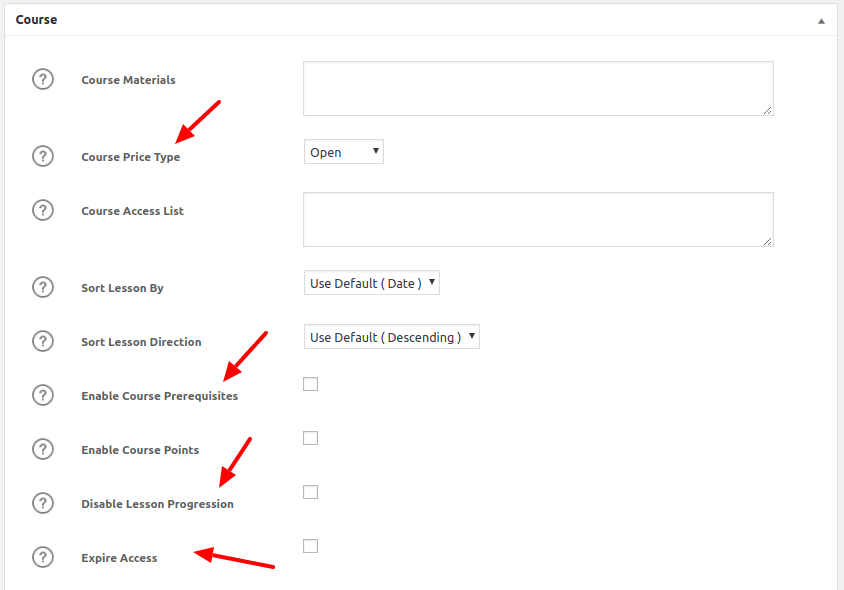
To create any course into Learn-Dash head over LearnDash LMS – Courses – Add New then give the name of the course. Also, you can add basic descriptions or you can categorize the course using a new course category.
Now the important feature to be focused on for the course is course pricing setup, You can set your requirements as Open, Free, Buy Now, Purchase and Recurring.
Drag and Drop Course Builder
LearnDash visual course builder helps you to create Courses, Lessons, Global quizzes, and Topics. You just need to scroll down after naming the course and lessons and just drag and drop to the respective course. You can also associate a certificate with a different quiz.
Go with the Paid Course Access
Depending on the number of courses you have, you are allowed to choose a membership plugin route and an e-commerce plugin route. Because there is a certain difference between selling membership and courses. The different available options you can go with is – Use an E-commerce Plugin, Use a Membership Plugin, Link up a course to a Product, and then courses to membership levels.
How to make your site Presentable?
To make your site more Presentable you need to create important pages and menus. As you can see above theme that we have selected could provide us with demo contents and installation that creates required pages such as the Home page, Contact page, or e-learning website pages(shop page and course archive page).
Another option provides is that you can create these pages and menus manually with the help of Creating Homepages, Registration, Login pages, Contact page, and Set up your own Menu. Just by following these Simple Steps, your shell LMS setup gets ready!!
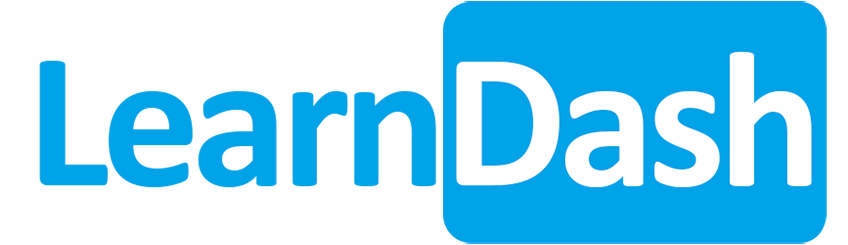
Ready for Business
As a LearnDash development company, With the help of LearnDash WordPress Plugin, LearnDash plugin development your LMS development is ready for Business!! Later on, as per your requirements, you can hire Learndash developer to add up other features of it.



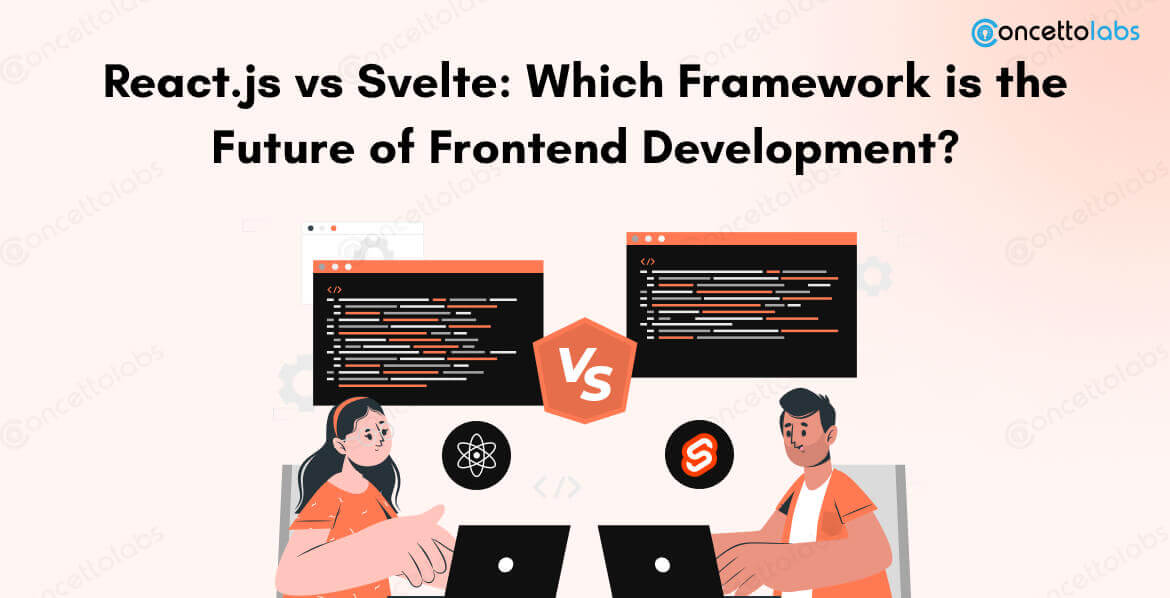
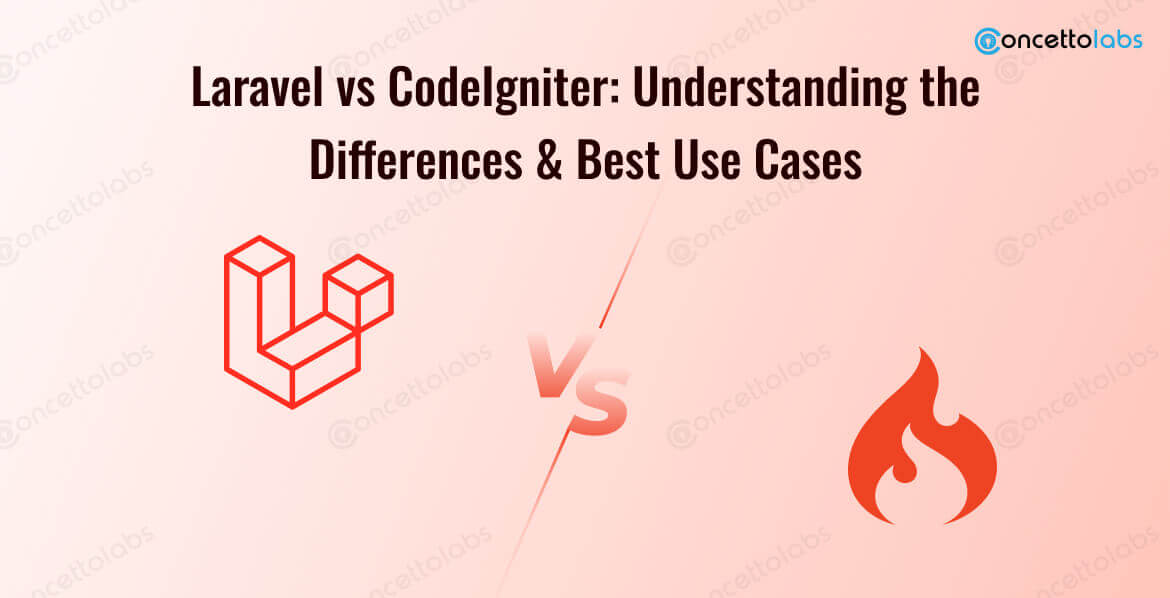




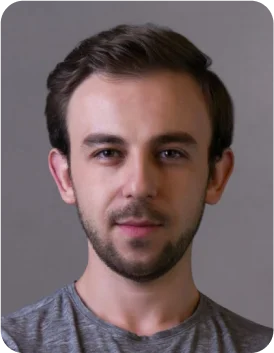
 Indonesia
Indonesia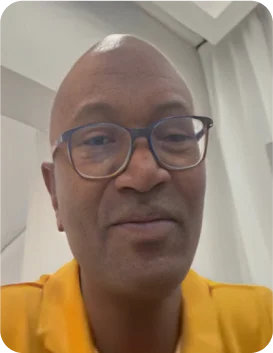
 Botswana
Botswana
 USA
USA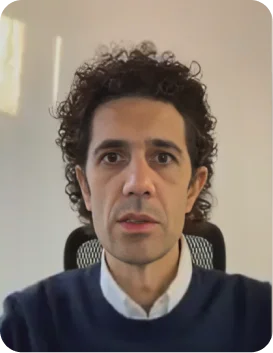
 Italy
Italy
 Panama
Panama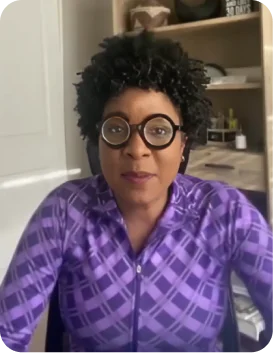




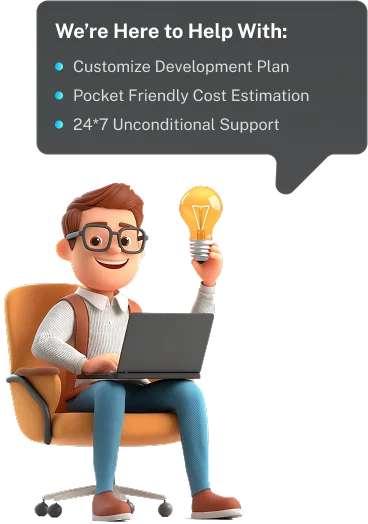
 USA
USA UK
UK Saudi Arabia
Saudi Arabia Norway
Norway India
India Australia
Australia